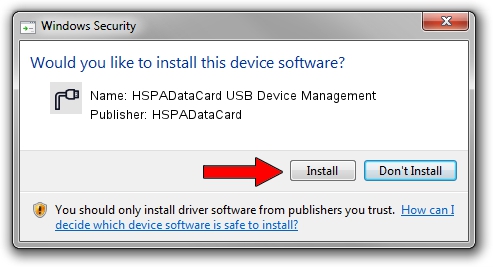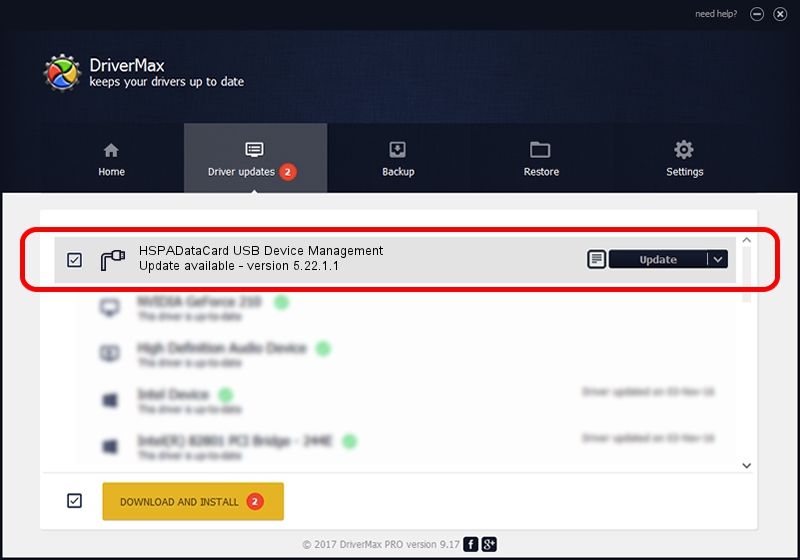Advertising seems to be blocked by your browser.
The ads help us provide this software and web site to you for free.
Please support our project by allowing our site to show ads.
Home /
Manufacturers /
HSPADataCard /
HSPADataCard USB Device Management /
USB/VID_230D&PID_005b&Class_02&SubClass_09&Prot_01&OS_NT /
5.22.1.1 Jul 29, 2010
Download and install HSPADataCard HSPADataCard USB Device Management driver
HSPADataCard USB Device Management is a Ports device. The Windows version of this driver was developed by HSPADataCard. USB/VID_230D&PID_005b&Class_02&SubClass_09&Prot_01&OS_NT is the matching hardware id of this device.
1. Manually install HSPADataCard HSPADataCard USB Device Management driver
- Download the driver setup file for HSPADataCard HSPADataCard USB Device Management driver from the link below. This download link is for the driver version 5.22.1.1 dated 2010-07-29.
- Run the driver setup file from a Windows account with administrative rights. If your User Access Control Service (UAC) is enabled then you will have to accept of the driver and run the setup with administrative rights.
- Go through the driver setup wizard, which should be pretty easy to follow. The driver setup wizard will scan your PC for compatible devices and will install the driver.
- Shutdown and restart your computer and enjoy the fresh driver, as you can see it was quite smple.
The file size of this driver is 98428 bytes (96.12 KB)
This driver received an average rating of 4.2 stars out of 37164 votes.
This driver is compatible with the following versions of Windows:
- This driver works on Windows 2000 32 bits
- This driver works on Windows Server 2003 32 bits
- This driver works on Windows XP 32 bits
- This driver works on Windows Vista 32 bits
- This driver works on Windows 7 32 bits
- This driver works on Windows 8 32 bits
- This driver works on Windows 8.1 32 bits
- This driver works on Windows 10 32 bits
- This driver works on Windows 11 32 bits
2. Installing the HSPADataCard HSPADataCard USB Device Management driver using DriverMax: the easy way
The advantage of using DriverMax is that it will install the driver for you in the easiest possible way and it will keep each driver up to date. How can you install a driver with DriverMax? Let's see!
- Start DriverMax and push on the yellow button named ~SCAN FOR DRIVER UPDATES NOW~. Wait for DriverMax to analyze each driver on your computer.
- Take a look at the list of detected driver updates. Search the list until you find the HSPADataCard HSPADataCard USB Device Management driver. Click on Update.
- That's all, the driver is now installed!

Aug 14 2016 4:03AM / Written by Dan Armano for DriverMax
follow @danarm