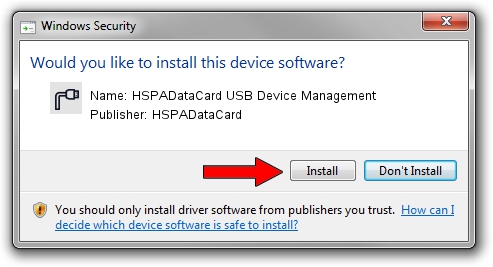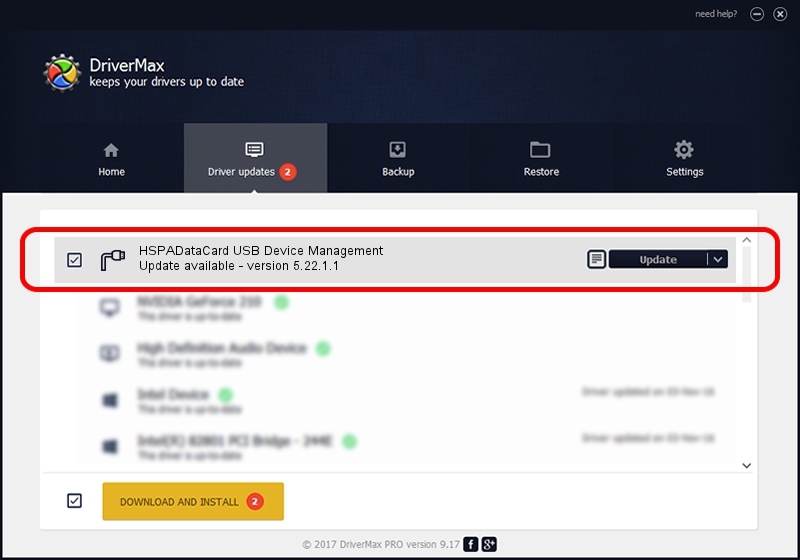Advertising seems to be blocked by your browser.
The ads help us provide this software and web site to you for free.
Please support our project by allowing our site to show ads.
Home /
Manufacturers /
HSPADataCard /
HSPADataCard USB Device Management /
USB/VID_230D&PID_0028&Class_02&SubClass_09&Prot_01&OS_NT /
5.22.1.1 Jul 29, 2010
Driver for HSPADataCard HSPADataCard USB Device Management - downloading and installing it
HSPADataCard USB Device Management is a Ports device. The Windows version of this driver was developed by HSPADataCard. The hardware id of this driver is USB/VID_230D&PID_0028&Class_02&SubClass_09&Prot_01&OS_NT; this string has to match your hardware.
1. HSPADataCard HSPADataCard USB Device Management - install the driver manually
- Download the setup file for HSPADataCard HSPADataCard USB Device Management driver from the link below. This is the download link for the driver version 5.22.1.1 released on 2010-07-29.
- Start the driver setup file from a Windows account with the highest privileges (rights). If your UAC (User Access Control) is started then you will have to confirm the installation of the driver and run the setup with administrative rights.
- Follow the driver installation wizard, which should be pretty straightforward. The driver installation wizard will analyze your PC for compatible devices and will install the driver.
- Restart your PC and enjoy the updated driver, as you can see it was quite smple.
File size of the driver: 98428 bytes (96.12 KB)
This driver was rated with an average of 5 stars by 36179 users.
This driver will work for the following versions of Windows:
- This driver works on Windows 2000 32 bits
- This driver works on Windows Server 2003 32 bits
- This driver works on Windows XP 32 bits
- This driver works on Windows Vista 32 bits
- This driver works on Windows 7 32 bits
- This driver works on Windows 8 32 bits
- This driver works on Windows 8.1 32 bits
- This driver works on Windows 10 32 bits
- This driver works on Windows 11 32 bits
2. Installing the HSPADataCard HSPADataCard USB Device Management driver using DriverMax: the easy way
The advantage of using DriverMax is that it will install the driver for you in just a few seconds and it will keep each driver up to date, not just this one. How easy can you install a driver with DriverMax? Let's take a look!
- Start DriverMax and press on the yellow button that says ~SCAN FOR DRIVER UPDATES NOW~. Wait for DriverMax to scan and analyze each driver on your computer.
- Take a look at the list of driver updates. Search the list until you locate the HSPADataCard HSPADataCard USB Device Management driver. Click the Update button.
- Finished installing the driver!