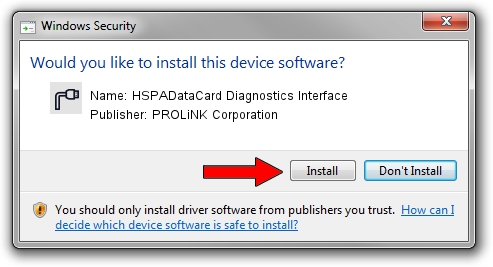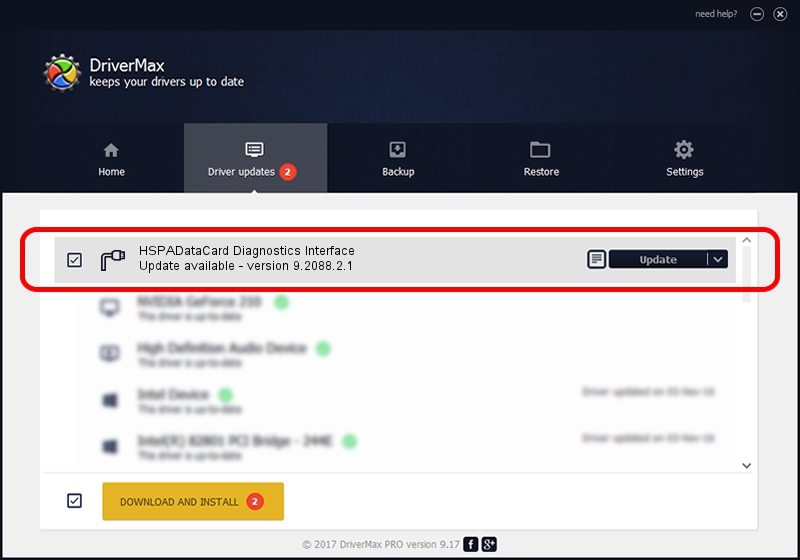Advertising seems to be blocked by your browser.
The ads help us provide this software and web site to you for free.
Please support our project by allowing our site to show ads.
Home /
Manufacturers /
PROLiNK Corporation /
HSPADataCard Diagnostics Interface /
USB/VID_19D2&PID_0148&MI_00 /
9.2088.2.1 Feb 28, 2012
PROLiNK Corporation HSPADataCard Diagnostics Interface - two ways of downloading and installing the driver
HSPADataCard Diagnostics Interface is a Ports device. This driver was developed by PROLiNK Corporation. The hardware id of this driver is USB/VID_19D2&PID_0148&MI_00.
1. PROLiNK Corporation HSPADataCard Diagnostics Interface driver - how to install it manually
- Download the driver setup file for PROLiNK Corporation HSPADataCard Diagnostics Interface driver from the location below. This download link is for the driver version 9.2088.2.1 dated 2012-02-28.
- Run the driver setup file from a Windows account with administrative rights. If your UAC (User Access Control) is started then you will have to accept of the driver and run the setup with administrative rights.
- Go through the driver setup wizard, which should be quite easy to follow. The driver setup wizard will scan your PC for compatible devices and will install the driver.
- Shutdown and restart your computer and enjoy the updated driver, it is as simple as that.
This driver was rated with an average of 3.2 stars by 23928 users.
2. Using DriverMax to install PROLiNK Corporation HSPADataCard Diagnostics Interface driver
The advantage of using DriverMax is that it will setup the driver for you in the easiest possible way and it will keep each driver up to date, not just this one. How can you install a driver using DriverMax? Let's follow a few steps!
- Start DriverMax and push on the yellow button that says ~SCAN FOR DRIVER UPDATES NOW~. Wait for DriverMax to analyze each driver on your computer.
- Take a look at the list of detected driver updates. Scroll the list down until you locate the PROLiNK Corporation HSPADataCard Diagnostics Interface driver. Click the Update button.
- Finished installing the driver!

Jul 3 2016 6:09AM / Written by Daniel Statescu for DriverMax
follow @DanielStatescu