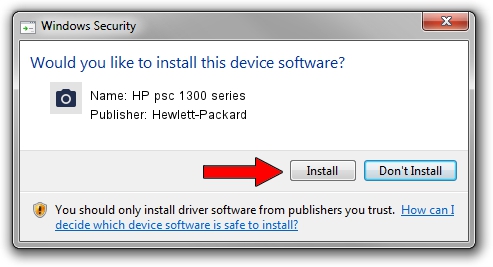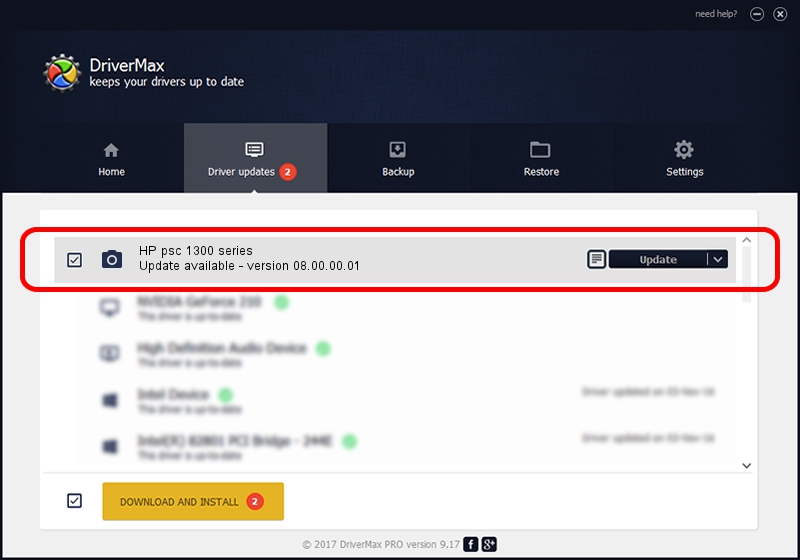Advertising seems to be blocked by your browser.
The ads help us provide this software and web site to you for free.
Please support our project by allowing our site to show ads.
Home /
Manufacturers /
Hewlett-Packard /
HP psc 1300 series /
USB/VID_03F0&Pid_3B11&MI_00 /
08.00.00.01 Nov 10, 2006
Hewlett-Packard HP psc 1300 series - two ways of downloading and installing the driver
HP psc 1300 series is a Imaging Devices hardware device. This driver was developed by Hewlett-Packard. USB/VID_03F0&Pid_3B11&MI_00 is the matching hardware id of this device.
1. Hewlett-Packard HP psc 1300 series - install the driver manually
- You can download from the link below the driver installer file for the Hewlett-Packard HP psc 1300 series driver. The archive contains version 08.00.00.01 dated 2006-11-10 of the driver.
- Start the driver installer file from a user account with the highest privileges (rights). If your UAC (User Access Control) is started please confirm the installation of the driver and run the setup with administrative rights.
- Go through the driver installation wizard, which will guide you; it should be pretty easy to follow. The driver installation wizard will scan your computer and will install the right driver.
- When the operation finishes restart your computer in order to use the updated driver. As you can see it was quite smple to install a Windows driver!
This driver was rated with an average of 3.4 stars by 26861 users.
2. How to use DriverMax to install Hewlett-Packard HP psc 1300 series driver
The most important advantage of using DriverMax is that it will setup the driver for you in just a few seconds and it will keep each driver up to date, not just this one. How easy can you install a driver using DriverMax? Let's follow a few steps!
- Start DriverMax and click on the yellow button named ~SCAN FOR DRIVER UPDATES NOW~. Wait for DriverMax to analyze each driver on your PC.
- Take a look at the list of driver updates. Search the list until you find the Hewlett-Packard HP psc 1300 series driver. Click the Update button.
- That's all, the driver is now installed!

Aug 10 2016 5:11PM / Written by Daniel Statescu for DriverMax
follow @DanielStatescu