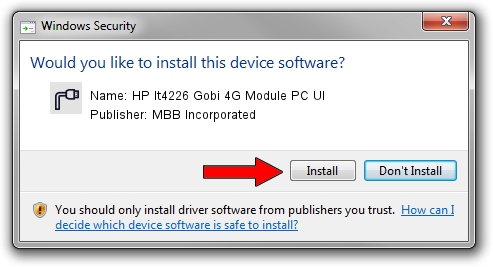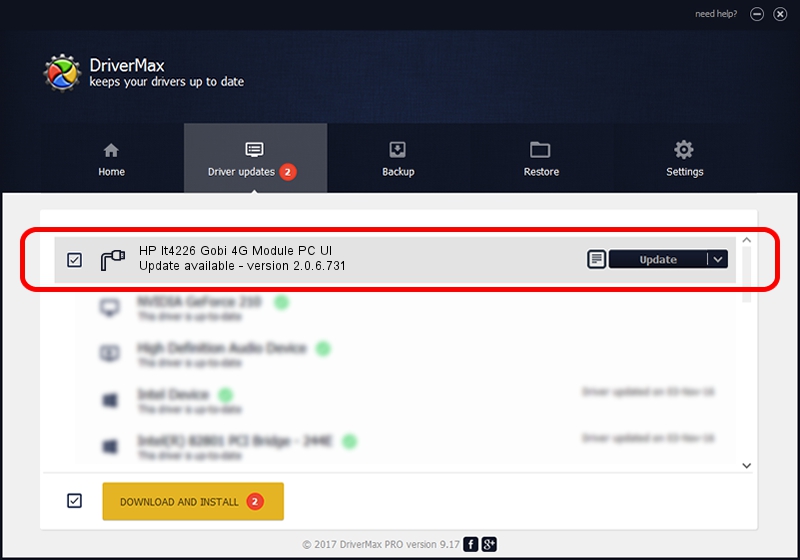Advertising seems to be blocked by your browser.
The ads help us provide this software and web site to you for free.
Please support our project by allowing our site to show ads.
Home /
Manufacturers /
MBB Incorporated /
HP lt4226 Gobi 4G Module PC UI /
USB/VID_03F0&PID_641D&Subclass_01&Prot_02 /
2.0.6.731 Nov 03, 2014
MBB Incorporated HP lt4226 Gobi 4G Module PC UI driver download and installation
HP lt4226 Gobi 4G Module PC UI is a Ports device. This Windows driver was developed by MBB Incorporated. The hardware id of this driver is USB/VID_03F0&PID_641D&Subclass_01&Prot_02; this string has to match your hardware.
1. Manually install MBB Incorporated HP lt4226 Gobi 4G Module PC UI driver
- Download the driver setup file for MBB Incorporated HP lt4226 Gobi 4G Module PC UI driver from the link below. This download link is for the driver version 2.0.6.731 dated 2014-11-03.
- Start the driver installation file from a Windows account with administrative rights. If your UAC (User Access Control) is running then you will have to accept of the driver and run the setup with administrative rights.
- Follow the driver setup wizard, which should be quite easy to follow. The driver setup wizard will analyze your PC for compatible devices and will install the driver.
- Restart your PC and enjoy the new driver, as you can see it was quite smple.
Download size of the driver: 118020 bytes (115.25 KB)
This driver was rated with an average of 4.6 stars by 46992 users.
This driver is compatible with the following versions of Windows:
- This driver works on Windows 2000 64 bits
- This driver works on Windows Server 2003 64 bits
- This driver works on Windows XP 64 bits
- This driver works on Windows Vista 64 bits
- This driver works on Windows 7 64 bits
- This driver works on Windows 8 64 bits
- This driver works on Windows 8.1 64 bits
- This driver works on Windows 10 64 bits
- This driver works on Windows 11 64 bits
2. How to install MBB Incorporated HP lt4226 Gobi 4G Module PC UI driver using DriverMax
The most important advantage of using DriverMax is that it will install the driver for you in the easiest possible way and it will keep each driver up to date. How easy can you install a driver using DriverMax? Let's follow a few steps!
- Start DriverMax and click on the yellow button named ~SCAN FOR DRIVER UPDATES NOW~. Wait for DriverMax to scan and analyze each driver on your PC.
- Take a look at the list of driver updates. Search the list until you find the MBB Incorporated HP lt4226 Gobi 4G Module PC UI driver. Click the Update button.
- That's all, the driver is now installed!

Feb 12 2024 9:10AM / Written by Daniel Statescu for DriverMax
follow @DanielStatescu