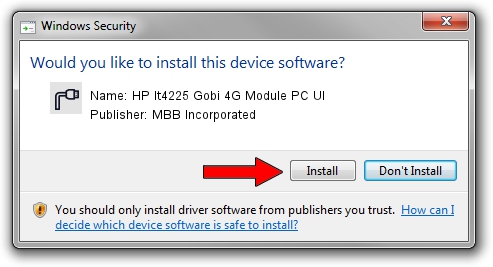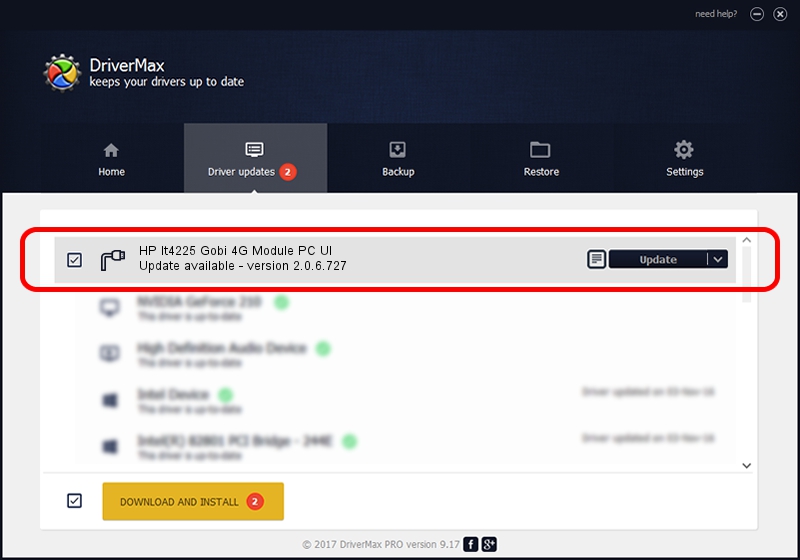Advertising seems to be blocked by your browser.
The ads help us provide this software and web site to you for free.
Please support our project by allowing our site to show ads.
Home /
Manufacturers /
MBB Incorporated /
HP lt4225 Gobi 4G Module PC UI /
USB/VID_03F0&PID_631D&Subclass_01&Prot_02 /
2.0.6.727 Jan 09, 2014
MBB Incorporated HP lt4225 Gobi 4G Module PC UI how to download and install the driver
HP lt4225 Gobi 4G Module PC UI is a Ports hardware device. This driver was developed by MBB Incorporated. USB/VID_03F0&PID_631D&Subclass_01&Prot_02 is the matching hardware id of this device.
1. Install MBB Incorporated HP lt4225 Gobi 4G Module PC UI driver manually
- Download the driver setup file for MBB Incorporated HP lt4225 Gobi 4G Module PC UI driver from the link below. This download link is for the driver version 2.0.6.727 dated 2014-01-09.
- Run the driver setup file from a Windows account with the highest privileges (rights). If your UAC (User Access Control) is started then you will have to accept of the driver and run the setup with administrative rights.
- Go through the driver setup wizard, which should be pretty easy to follow. The driver setup wizard will analyze your PC for compatible devices and will install the driver.
- Shutdown and restart your PC and enjoy the fresh driver, it is as simple as that.
This driver received an average rating of 3.9 stars out of 85404 votes.
2. Using DriverMax to install MBB Incorporated HP lt4225 Gobi 4G Module PC UI driver
The advantage of using DriverMax is that it will setup the driver for you in just a few seconds and it will keep each driver up to date. How can you install a driver with DriverMax? Let's follow a few steps!
- Start DriverMax and press on the yellow button that says ~SCAN FOR DRIVER UPDATES NOW~. Wait for DriverMax to scan and analyze each driver on your computer.
- Take a look at the list of available driver updates. Search the list until you find the MBB Incorporated HP lt4225 Gobi 4G Module PC UI driver. Click on Update.
- That's all, the driver is now installed!