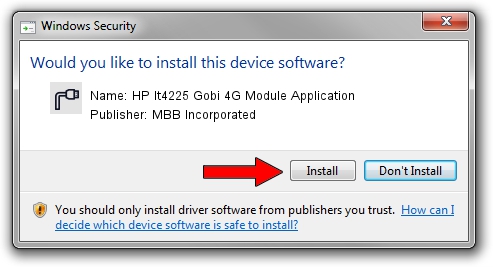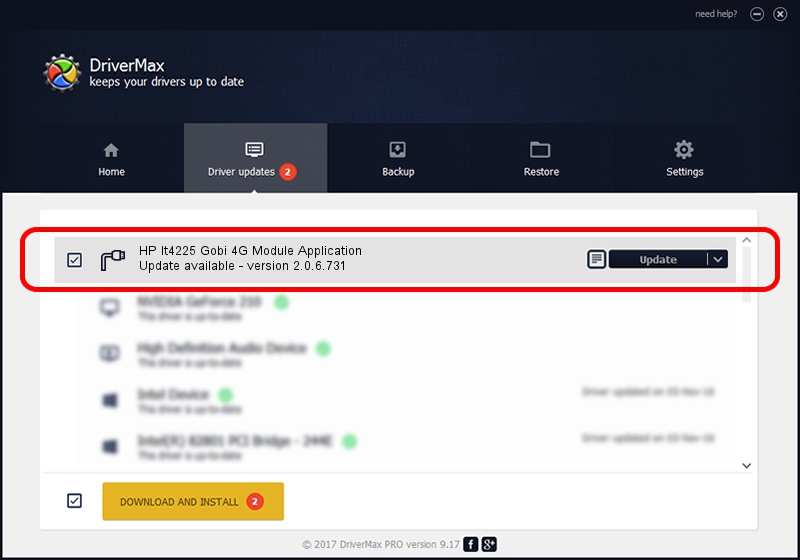Advertising seems to be blocked by your browser.
The ads help us provide this software and web site to you for free.
Please support our project by allowing our site to show ads.
Home /
Manufacturers /
MBB Incorporated /
HP lt4225 Gobi 4G Module Application /
USB/VID_03F0&PID_631D&Subclass_01&Prot_03 /
2.0.6.731 Nov 03, 2014
MBB Incorporated HP lt4225 Gobi 4G Module Application driver download and installation
HP lt4225 Gobi 4G Module Application is a Ports device. This driver was developed by MBB Incorporated. The hardware id of this driver is USB/VID_03F0&PID_631D&Subclass_01&Prot_03.
1. MBB Incorporated HP lt4225 Gobi 4G Module Application driver - how to install it manually
- Download the driver setup file for MBB Incorporated HP lt4225 Gobi 4G Module Application driver from the link below. This download link is for the driver version 2.0.6.731 released on 2014-11-03.
- Run the driver installation file from a Windows account with the highest privileges (rights). If your User Access Control (UAC) is enabled then you will have to confirm the installation of the driver and run the setup with administrative rights.
- Follow the driver installation wizard, which should be quite straightforward. The driver installation wizard will scan your PC for compatible devices and will install the driver.
- Shutdown and restart your computer and enjoy the new driver, it is as simple as that.
Size of this driver: 118020 bytes (115.25 KB)
This driver received an average rating of 5 stars out of 46974 votes.
This driver is fully compatible with the following versions of Windows:
- This driver works on Windows 2000 64 bits
- This driver works on Windows Server 2003 64 bits
- This driver works on Windows XP 64 bits
- This driver works on Windows Vista 64 bits
- This driver works on Windows 7 64 bits
- This driver works on Windows 8 64 bits
- This driver works on Windows 8.1 64 bits
- This driver works on Windows 10 64 bits
- This driver works on Windows 11 64 bits
2. Installing the MBB Incorporated HP lt4225 Gobi 4G Module Application driver using DriverMax: the easy way
The advantage of using DriverMax is that it will setup the driver for you in just a few seconds and it will keep each driver up to date. How can you install a driver with DriverMax? Let's follow a few steps!
- Start DriverMax and press on the yellow button named ~SCAN FOR DRIVER UPDATES NOW~. Wait for DriverMax to scan and analyze each driver on your PC.
- Take a look at the list of driver updates. Search the list until you find the MBB Incorporated HP lt4225 Gobi 4G Module Application driver. Click the Update button.
- That's it, you installed your first driver!

Feb 12 2024 9:10AM / Written by Andreea Kartman for DriverMax
follow @DeeaKartman