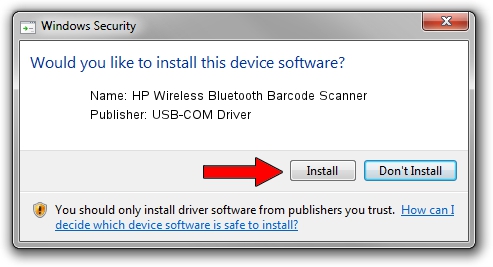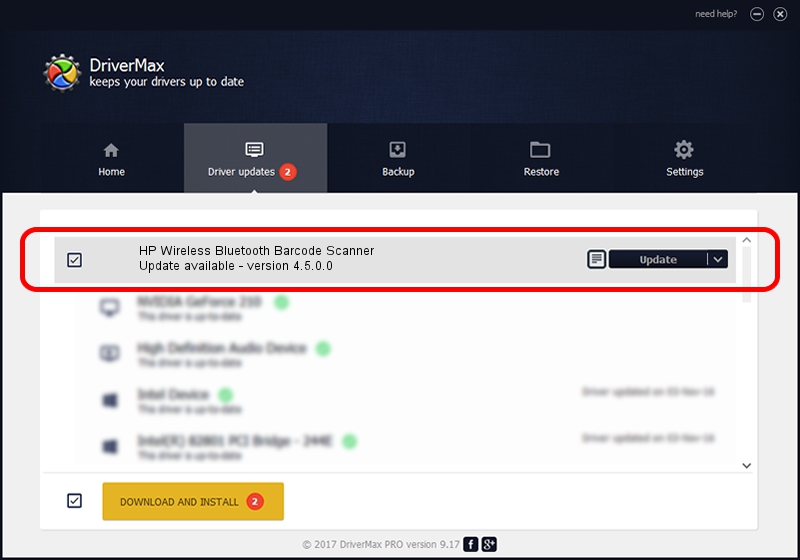Advertising seems to be blocked by your browser.
The ads help us provide this software and web site to you for free.
Please support our project by allowing our site to show ads.
Home /
Manufacturers /
USB-COM Driver /
HP Wireless Bluetooth Barcode Scanner /
USB/VID_03F0&PID_1F39 /
4.5.0.0 Oct 02, 2014
USB-COM Driver HP Wireless Bluetooth Barcode Scanner driver download and installation
HP Wireless Bluetooth Barcode Scanner is a USB Universal Serial Bus hardware device. This Windows driver was developed by USB-COM Driver. In order to make sure you are downloading the exact right driver the hardware id is USB/VID_03F0&PID_1F39.
1. USB-COM Driver HP Wireless Bluetooth Barcode Scanner driver - how to install it manually
- You can download from the link below the driver installer file for the USB-COM Driver HP Wireless Bluetooth Barcode Scanner driver. The archive contains version 4.5.0.0 released on 2014-10-02 of the driver.
- Start the driver installer file from a user account with the highest privileges (rights). If your User Access Control (UAC) is started please confirm the installation of the driver and run the setup with administrative rights.
- Follow the driver installation wizard, which will guide you; it should be quite easy to follow. The driver installation wizard will scan your PC and will install the right driver.
- When the operation finishes restart your computer in order to use the updated driver. It is as simple as that to install a Windows driver!
This driver was rated with an average of 3.5 stars by 8190 users.
2. How to use DriverMax to install USB-COM Driver HP Wireless Bluetooth Barcode Scanner driver
The most important advantage of using DriverMax is that it will setup the driver for you in just a few seconds and it will keep each driver up to date. How can you install a driver with DriverMax? Let's take a look!
- Open DriverMax and click on the yellow button named ~SCAN FOR DRIVER UPDATES NOW~. Wait for DriverMax to analyze each driver on your computer.
- Take a look at the list of detected driver updates. Scroll the list down until you find the USB-COM Driver HP Wireless Bluetooth Barcode Scanner driver. Click the Update button.
- That's all, the driver is now installed!

Jun 20 2016 12:48PM / Written by Daniel Statescu for DriverMax
follow @DanielStatescu