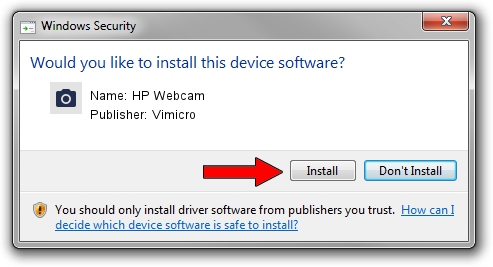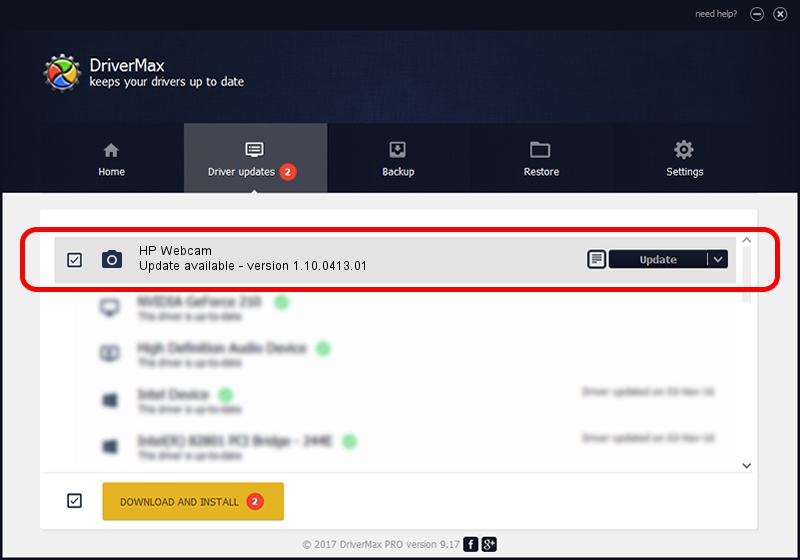Advertising seems to be blocked by your browser.
The ads help us provide this software and web site to you for free.
Please support our project by allowing our site to show ads.
Home /
Manufacturers /
Vimicro /
HP Webcam /
USB/VID_04F2&PID_B1F9&MI_00 /
1.10.0413.01 Apr 13, 2010
Vimicro HP Webcam - two ways of downloading and installing the driver
HP Webcam is a Imaging Devices hardware device. The developer of this driver was Vimicro. The hardware id of this driver is USB/VID_04F2&PID_B1F9&MI_00.
1. Vimicro HP Webcam - install the driver manually
- Download the setup file for Vimicro HP Webcam driver from the link below. This is the download link for the driver version 1.10.0413.01 released on 2010-04-13.
- Start the driver setup file from a Windows account with the highest privileges (rights). If your User Access Control (UAC) is started then you will have to confirm the installation of the driver and run the setup with administrative rights.
- Go through the driver installation wizard, which should be pretty straightforward. The driver installation wizard will scan your PC for compatible devices and will install the driver.
- Shutdown and restart your computer and enjoy the fresh driver, as you can see it was quite smple.
Size of this driver: 1400041 bytes (1.34 MB)
Driver rating 4.8 stars out of 47315 votes.
This driver is compatible with the following versions of Windows:
- This driver works on Windows 2000 32 bits
- This driver works on Windows Server 2003 32 bits
- This driver works on Windows XP 32 bits
- This driver works on Windows Vista 32 bits
- This driver works on Windows 7 32 bits
- This driver works on Windows 8 32 bits
- This driver works on Windows 8.1 32 bits
- This driver works on Windows 10 32 bits
- This driver works on Windows 11 32 bits
2. How to install Vimicro HP Webcam driver using DriverMax
The most important advantage of using DriverMax is that it will install the driver for you in the easiest possible way and it will keep each driver up to date, not just this one. How easy can you install a driver with DriverMax? Let's see!
- Start DriverMax and click on the yellow button that says ~SCAN FOR DRIVER UPDATES NOW~. Wait for DriverMax to scan and analyze each driver on your computer.
- Take a look at the list of available driver updates. Search the list until you find the Vimicro HP Webcam driver. Click on Update.
- Enjoy using the updated driver! :)

Aug 2 2016 5:36PM / Written by Dan Armano for DriverMax
follow @danarm