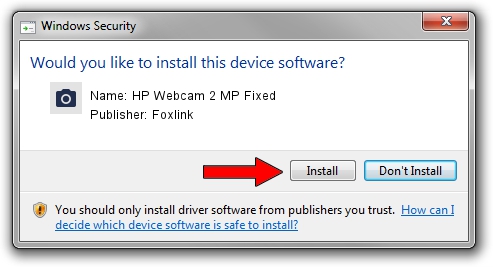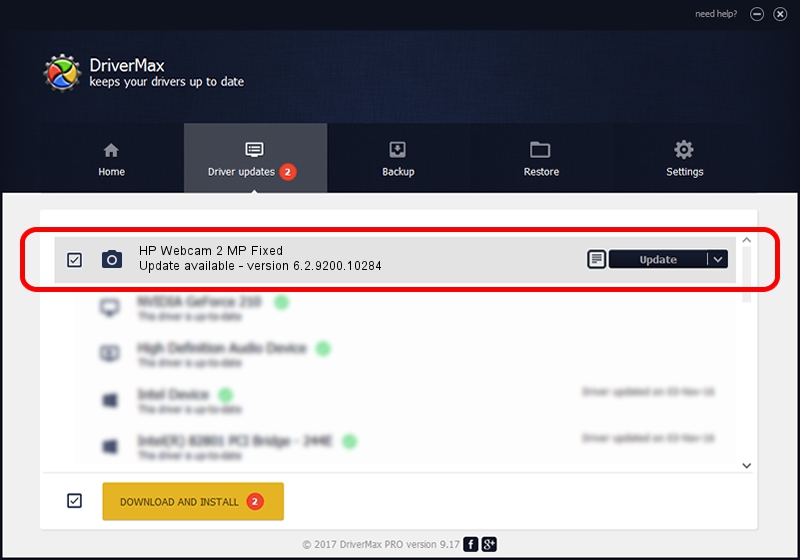Advertising seems to be blocked by your browser.
The ads help us provide this software and web site to you for free.
Please support our project by allowing our site to show ads.
Home /
Manufacturers /
Foxlink /
HP Webcam 2 MP Fixed /
USB/VID_05C8&PID_030F&MI_00 /
6.2.9200.10284 Jul 21, 2014
Driver for Foxlink HP Webcam 2 MP Fixed - downloading and installing it
HP Webcam 2 MP Fixed is a Imaging Devices device. The developer of this driver was Foxlink. The hardware id of this driver is USB/VID_05C8&PID_030F&MI_00; this string has to match your hardware.
1. How to manually install Foxlink HP Webcam 2 MP Fixed driver
- You can download from the link below the driver installer file for the Foxlink HP Webcam 2 MP Fixed driver. The archive contains version 6.2.9200.10284 released on 2014-07-21 of the driver.
- Run the driver installer file from a user account with administrative rights. If your User Access Control Service (UAC) is started please confirm the installation of the driver and run the setup with administrative rights.
- Follow the driver installation wizard, which will guide you; it should be quite easy to follow. The driver installation wizard will scan your computer and will install the right driver.
- When the operation finishes shutdown and restart your PC in order to use the updated driver. As you can see it was quite smple to install a Windows driver!
This driver was rated with an average of 3.2 stars by 39200 users.
2. The easy way: using DriverMax to install Foxlink HP Webcam 2 MP Fixed driver
The advantage of using DriverMax is that it will setup the driver for you in the easiest possible way and it will keep each driver up to date, not just this one. How can you install a driver with DriverMax? Let's take a look!
- Start DriverMax and click on the yellow button named ~SCAN FOR DRIVER UPDATES NOW~. Wait for DriverMax to analyze each driver on your computer.
- Take a look at the list of available driver updates. Scroll the list down until you locate the Foxlink HP Webcam 2 MP Fixed driver. Click on Update.
- That's all, the driver is now installed!

Jun 20 2016 12:48PM / Written by Dan Armano for DriverMax
follow @danarm