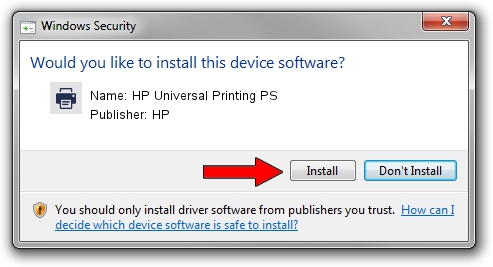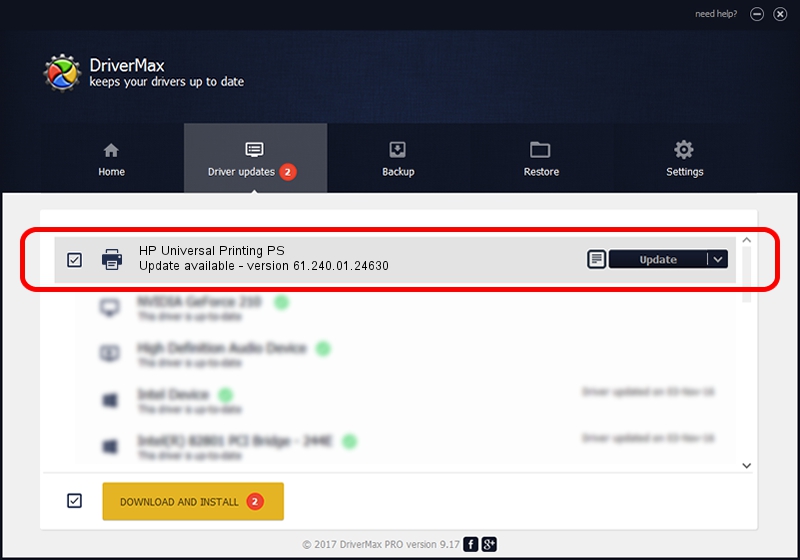Advertising seems to be blocked by your browser.
The ads help us provide this software and web site to you for free.
Please support our project by allowing our site to show ads.
Home /
Manufacturers /
HP /
HP Universal Printing PS /
WSDPRINT/VID_03F0&PID_0xb22a&REV_0100 /
61.240.01.24630 Nov 15, 2019
HP HP Universal Printing PS driver download and installation
HP Universal Printing PS is a Printer device. The developer of this driver was HP. The hardware id of this driver is WSDPRINT/VID_03F0&PID_0xb22a&REV_0100; this string has to match your hardware.
1. How to manually install HP HP Universal Printing PS driver
- Download the driver setup file for HP HP Universal Printing PS driver from the location below. This is the download link for the driver version 61.240.01.24630 dated 2019-11-15.
- Run the driver setup file from a Windows account with the highest privileges (rights). If your User Access Control (UAC) is running then you will have to confirm the installation of the driver and run the setup with administrative rights.
- Follow the driver installation wizard, which should be quite straightforward. The driver installation wizard will scan your PC for compatible devices and will install the driver.
- Shutdown and restart your PC and enjoy the updated driver, it is as simple as that.
File size of the driver: 21388001 bytes (20.40 MB)
This driver received an average rating of 4.5 stars out of 62370 votes.
This driver was released for the following versions of Windows:
- This driver works on Windows 2000 64 bits
- This driver works on Windows Server 2003 64 bits
- This driver works on Windows XP 64 bits
- This driver works on Windows Vista 64 bits
- This driver works on Windows 7 64 bits
- This driver works on Windows 8 64 bits
- This driver works on Windows 8.1 64 bits
- This driver works on Windows 10 64 bits
- This driver works on Windows 11 64 bits
2. Installing the HP HP Universal Printing PS driver using DriverMax: the easy way
The advantage of using DriverMax is that it will setup the driver for you in the easiest possible way and it will keep each driver up to date. How can you install a driver using DriverMax? Let's take a look!
- Start DriverMax and press on the yellow button named ~SCAN FOR DRIVER UPDATES NOW~. Wait for DriverMax to scan and analyze each driver on your computer.
- Take a look at the list of driver updates. Scroll the list down until you find the HP HP Universal Printing PS driver. Click on Update.
- That's all, the driver is now installed!