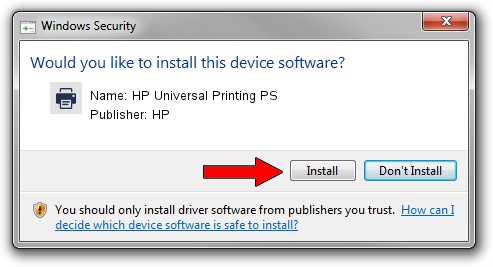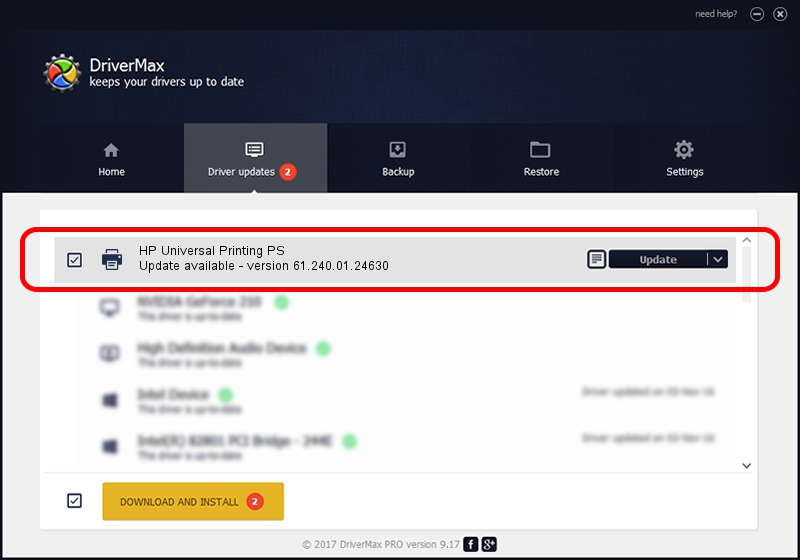Advertising seems to be blocked by your browser.
The ads help us provide this software and web site to you for free.
Please support our project by allowing our site to show ads.
Home /
Manufacturers /
HP /
HP Universal Printing PS /
WSDPRINT/HPHP_PageWide_352dw_281c /
61.240.01.24630 Nov 15, 2019
HP HP Universal Printing PS - two ways of downloading and installing the driver
HP Universal Printing PS is a Printer hardware device. The developer of this driver was HP. The hardware id of this driver is WSDPRINT/HPHP_PageWide_352dw_281c.
1. Manually install HP HP Universal Printing PS driver
- You can download from the link below the driver installer file for the HP HP Universal Printing PS driver. The archive contains version 61.240.01.24630 released on 2019-11-15 of the driver.
- Start the driver installer file from a user account with the highest privileges (rights). If your User Access Control Service (UAC) is running please accept of the driver and run the setup with administrative rights.
- Follow the driver setup wizard, which will guide you; it should be quite easy to follow. The driver setup wizard will scan your PC and will install the right driver.
- When the operation finishes shutdown and restart your PC in order to use the updated driver. As you can see it was quite smple to install a Windows driver!
The file size of this driver is 21388001 bytes (20.40 MB)
This driver received an average rating of 4.2 stars out of 64222 votes.
This driver was released for the following versions of Windows:
- This driver works on Windows 2000 64 bits
- This driver works on Windows Server 2003 64 bits
- This driver works on Windows XP 64 bits
- This driver works on Windows Vista 64 bits
- This driver works on Windows 7 64 bits
- This driver works on Windows 8 64 bits
- This driver works on Windows 8.1 64 bits
- This driver works on Windows 10 64 bits
- This driver works on Windows 11 64 bits
2. Using DriverMax to install HP HP Universal Printing PS driver
The advantage of using DriverMax is that it will install the driver for you in just a few seconds and it will keep each driver up to date. How can you install a driver with DriverMax? Let's follow a few steps!
- Start DriverMax and click on the yellow button that says ~SCAN FOR DRIVER UPDATES NOW~. Wait for DriverMax to scan and analyze each driver on your computer.
- Take a look at the list of driver updates. Search the list until you find the HP HP Universal Printing PS driver. Click the Update button.
- That's it, you installed your first driver!

Jul 26 2024 11:23AM / Written by Andreea Kartman for DriverMax
follow @DeeaKartman