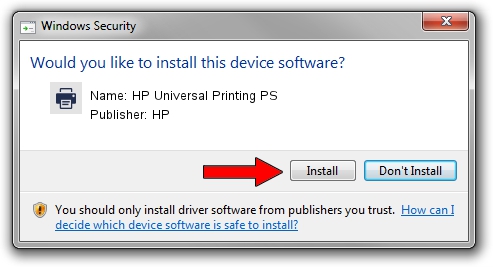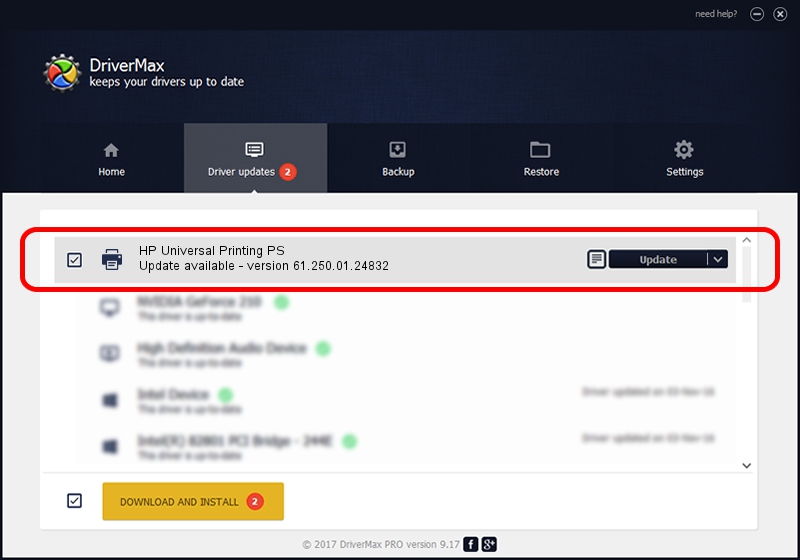Advertising seems to be blocked by your browser.
The ads help us provide this software and web site to you for free.
Please support our project by allowing our site to show ads.
Home /
Manufacturers /
HP /
HP Universal Printing PS /
WSDPRINT/HPHP_LaserJet_Pro_M4082d /
61.250.01.24832 Aug 20, 2020
Driver for HP HP Universal Printing PS - downloading and installing it
HP Universal Printing PS is a Printer hardware device. This Windows driver was developed by HP. WSDPRINT/HPHP_LaserJet_Pro_M4082d is the matching hardware id of this device.
1. HP HP Universal Printing PS - install the driver manually
- Download the driver setup file for HP HP Universal Printing PS driver from the location below. This is the download link for the driver version 61.250.01.24832 dated 2020-08-20.
- Run the driver setup file from a Windows account with the highest privileges (rights). If your User Access Control (UAC) is started then you will have to accept of the driver and run the setup with administrative rights.
- Go through the driver installation wizard, which should be pretty easy to follow. The driver installation wizard will analyze your PC for compatible devices and will install the driver.
- Shutdown and restart your PC and enjoy the fresh driver, it is as simple as that.
Size of this driver: 22271848 bytes (21.24 MB)
This driver was rated with an average of 5 stars by 76050 users.
This driver is compatible with the following versions of Windows:
- This driver works on Windows 2000 64 bits
- This driver works on Windows Server 2003 64 bits
- This driver works on Windows XP 64 bits
- This driver works on Windows Vista 64 bits
- This driver works on Windows 7 64 bits
- This driver works on Windows 8 64 bits
- This driver works on Windows 8.1 64 bits
- This driver works on Windows 10 64 bits
- This driver works on Windows 11 64 bits
2. Installing the HP HP Universal Printing PS driver using DriverMax: the easy way
The most important advantage of using DriverMax is that it will setup the driver for you in the easiest possible way and it will keep each driver up to date. How can you install a driver with DriverMax? Let's see!
- Start DriverMax and push on the yellow button that says ~SCAN FOR DRIVER UPDATES NOW~. Wait for DriverMax to scan and analyze each driver on your computer.
- Take a look at the list of available driver updates. Search the list until you find the HP HP Universal Printing PS driver. Click the Update button.
- That's it, you installed your first driver!

Aug 3 2024 6:49AM / Written by Dan Armano for DriverMax
follow @danarm