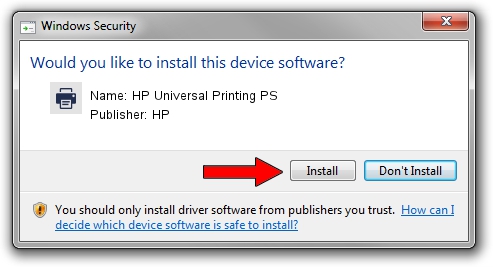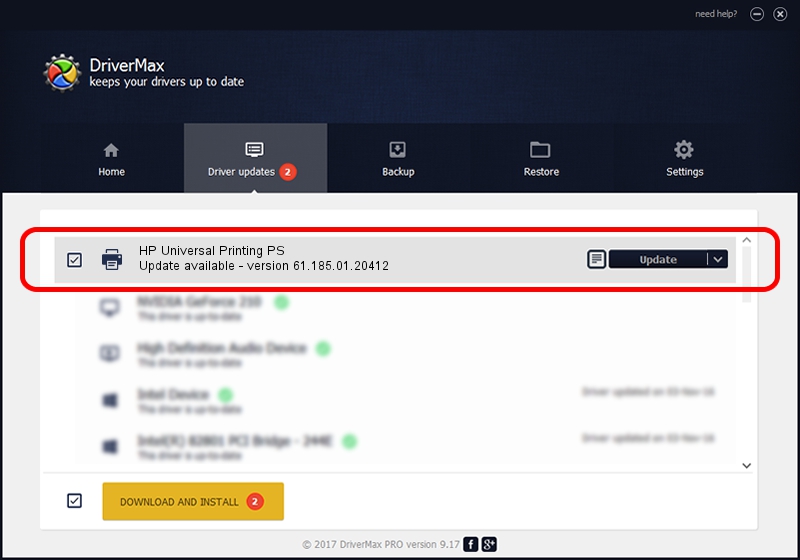Advertising seems to be blocked by your browser.
The ads help us provide this software and web site to you for free.
Please support our project by allowing our site to show ads.
Home /
Manufacturers /
HP /
HP Universal Printing PS /
USBPRINT/VID_03F0&PID_382A /
61.185.01.20412 Dec 01, 2015
HP HP Universal Printing PS how to download and install the driver
HP Universal Printing PS is a Printer hardware device. This Windows driver was developed by HP. USBPRINT/VID_03F0&PID_382A is the matching hardware id of this device.
1. Manually install HP HP Universal Printing PS driver
- Download the driver setup file for HP HP Universal Printing PS driver from the location below. This is the download link for the driver version 61.185.01.20412 released on 2015-12-01.
- Run the driver setup file from a Windows account with administrative rights. If your User Access Control Service (UAC) is running then you will have to confirm the installation of the driver and run the setup with administrative rights.
- Follow the driver installation wizard, which should be pretty easy to follow. The driver installation wizard will analyze your PC for compatible devices and will install the driver.
- Shutdown and restart your computer and enjoy the new driver, it is as simple as that.
The file size of this driver is 22369246 bytes (21.33 MB)
This driver was installed by many users and received an average rating of 4.7 stars out of 82422 votes.
This driver was released for the following versions of Windows:
- This driver works on Windows 2000 64 bits
- This driver works on Windows Server 2003 64 bits
- This driver works on Windows XP 64 bits
- This driver works on Windows Vista 64 bits
- This driver works on Windows 7 64 bits
- This driver works on Windows 8 64 bits
- This driver works on Windows 8.1 64 bits
- This driver works on Windows 10 64 bits
- This driver works on Windows 11 64 bits
2. Using DriverMax to install HP HP Universal Printing PS driver
The most important advantage of using DriverMax is that it will install the driver for you in the easiest possible way and it will keep each driver up to date, not just this one. How can you install a driver using DriverMax? Let's follow a few steps!
- Open DriverMax and push on the yellow button named ~SCAN FOR DRIVER UPDATES NOW~. Wait for DriverMax to scan and analyze each driver on your computer.
- Take a look at the list of detected driver updates. Scroll the list down until you find the HP HP Universal Printing PS driver. Click the Update button.
- That's all, the driver is now installed!

May 4 2024 10:49PM / Written by Dan Armano for DriverMax
follow @danarm