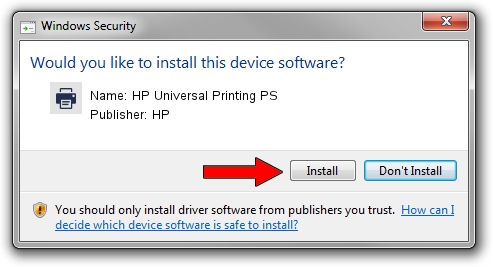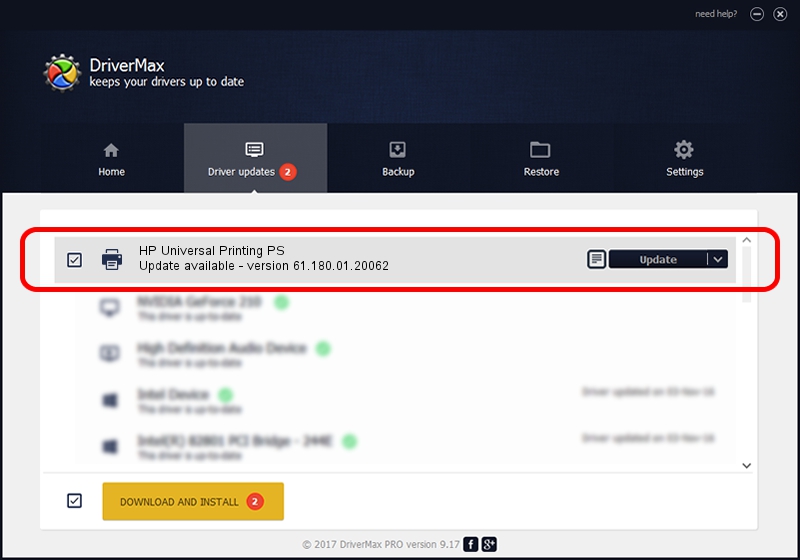Advertising seems to be blocked by your browser.
The ads help us provide this software and web site to you for free.
Please support our project by allowing our site to show ads.
Home /
Manufacturers /
HP /
HP Universal Printing PS /
USBPRINT/VID_03F0&PID_1D2A&REV_0100 /
61.180.01.20062 Aug 18, 2015
HP HP Universal Printing PS - two ways of downloading and installing the driver
HP Universal Printing PS is a Printer hardware device. This driver was developed by HP. The hardware id of this driver is USBPRINT/VID_03F0&PID_1D2A&REV_0100; this string has to match your hardware.
1. HP HP Universal Printing PS - install the driver manually
- Download the setup file for HP HP Universal Printing PS driver from the location below. This is the download link for the driver version 61.180.01.20062 released on 2015-08-18.
- Start the driver installation file from a Windows account with administrative rights. If your User Access Control Service (UAC) is enabled then you will have to confirm the installation of the driver and run the setup with administrative rights.
- Follow the driver installation wizard, which should be pretty easy to follow. The driver installation wizard will analyze your PC for compatible devices and will install the driver.
- Shutdown and restart your PC and enjoy the updated driver, it is as simple as that.
File size of the driver: 22258765 bytes (21.23 MB)
Driver rating 5 stars out of 29858 votes.
This driver is fully compatible with the following versions of Windows:
- This driver works on Windows 2000 64 bits
- This driver works on Windows Server 2003 64 bits
- This driver works on Windows XP 64 bits
- This driver works on Windows Vista 64 bits
- This driver works on Windows 7 64 bits
- This driver works on Windows 8 64 bits
- This driver works on Windows 8.1 64 bits
- This driver works on Windows 10 64 bits
- This driver works on Windows 11 64 bits
2. Installing the HP HP Universal Printing PS driver using DriverMax: the easy way
The advantage of using DriverMax is that it will install the driver for you in the easiest possible way and it will keep each driver up to date. How can you install a driver using DriverMax? Let's take a look!
- Open DriverMax and press on the yellow button that says ~SCAN FOR DRIVER UPDATES NOW~. Wait for DriverMax to analyze each driver on your computer.
- Take a look at the list of detected driver updates. Search the list until you find the HP HP Universal Printing PS driver. Click on Update.
- That's all, the driver is now installed!

May 6 2024 5:49PM / Written by Andreea Kartman for DriverMax
follow @DeeaKartman