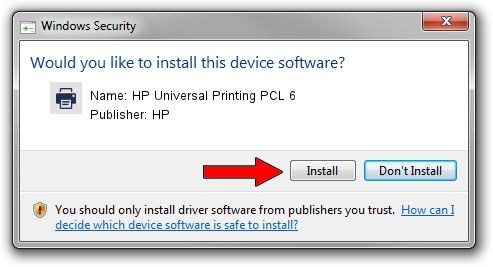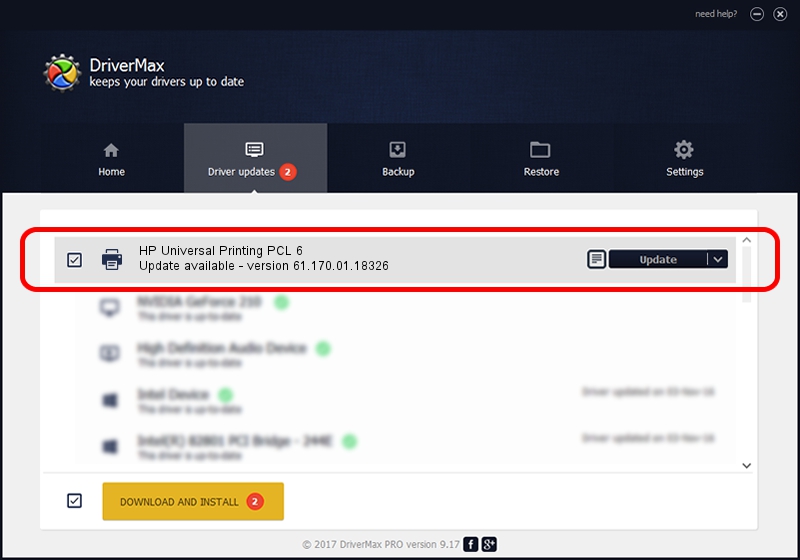Advertising seems to be blocked by your browser.
The ads help us provide this software and web site to you for free.
Please support our project by allowing our site to show ads.
Home /
Manufacturers /
HP /
HP Universal Printing PCL 6 /
usbprint/Hewlett-PackardHP_Co9885 /
61.170.01.18326 Jun 17, 2014
Driver for HP HP Universal Printing PCL 6 - downloading and installing it
HP Universal Printing PCL 6 is a Printer hardware device. This driver was developed by HP. The hardware id of this driver is usbprint/Hewlett-PackardHP_Co9885; this string has to match your hardware.
1. HP HP Universal Printing PCL 6 - install the driver manually
- Download the driver setup file for HP HP Universal Printing PCL 6 driver from the link below. This download link is for the driver version 61.170.01.18326 released on 2014-06-17.
- Start the driver installation file from a Windows account with the highest privileges (rights). If your UAC (User Access Control) is running then you will have to confirm the installation of the driver and run the setup with administrative rights.
- Follow the driver setup wizard, which should be quite straightforward. The driver setup wizard will analyze your PC for compatible devices and will install the driver.
- Shutdown and restart your computer and enjoy the updated driver, as you can see it was quite smple.
This driver was installed by many users and received an average rating of 3.4 stars out of 81485 votes.
2. Using DriverMax to install HP HP Universal Printing PCL 6 driver
The advantage of using DriverMax is that it will install the driver for you in the easiest possible way and it will keep each driver up to date, not just this one. How easy can you install a driver with DriverMax? Let's follow a few steps!
- Open DriverMax and push on the yellow button that says ~SCAN FOR DRIVER UPDATES NOW~. Wait for DriverMax to analyze each driver on your computer.
- Take a look at the list of driver updates. Scroll the list down until you find the HP HP Universal Printing PCL 6 driver. Click the Update button.
- Finished installing the driver!

Jun 20 2016 12:48PM / Written by Andreea Kartman for DriverMax
follow @DeeaKartman