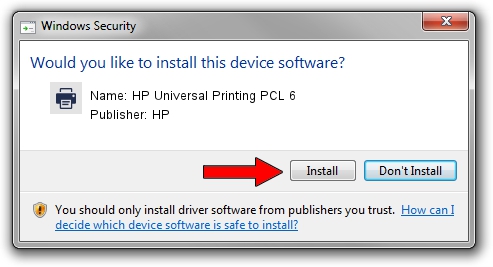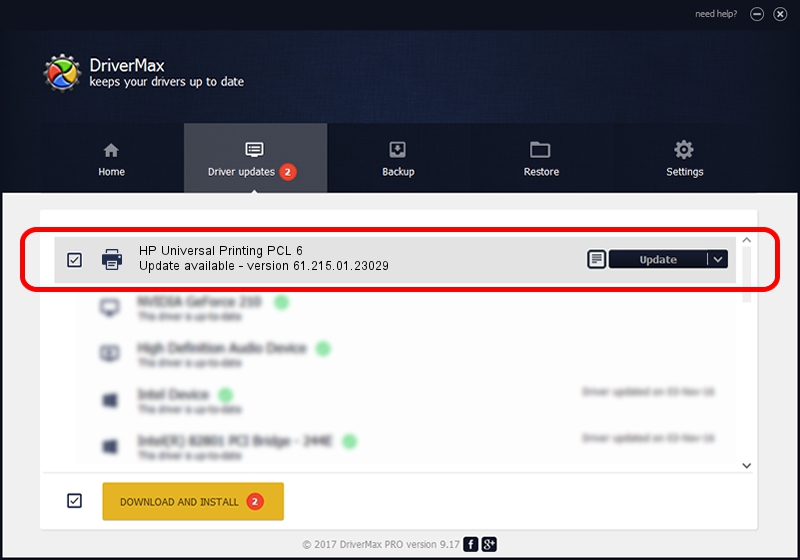Advertising seems to be blocked by your browser.
The ads help us provide this software and web site to you for free.
Please support our project by allowing our site to show ads.
Home /
Manufacturers /
HP /
HP Universal Printing PCL 6 /
WSDPRINT/VID_03F0&PID_0xb02a&REV_0100 /
61.215.01.23029 Mar 04, 2018
Driver for HP HP Universal Printing PCL 6 - downloading and installing it
HP Universal Printing PCL 6 is a Printer device. The Windows version of this driver was developed by HP. The hardware id of this driver is WSDPRINT/VID_03F0&PID_0xb02a&REV_0100; this string has to match your hardware.
1. How to manually install HP HP Universal Printing PCL 6 driver
- Download the setup file for HP HP Universal Printing PCL 6 driver from the location below. This is the download link for the driver version 61.215.01.23029 dated 2018-03-04.
- Run the driver setup file from a Windows account with administrative rights. If your UAC (User Access Control) is enabled then you will have to confirm the installation of the driver and run the setup with administrative rights.
- Go through the driver installation wizard, which should be pretty straightforward. The driver installation wizard will analyze your PC for compatible devices and will install the driver.
- Shutdown and restart your computer and enjoy the updated driver, as you can see it was quite smple.
File size of the driver: 21065319 bytes (20.09 MB)
This driver received an average rating of 4.1 stars out of 96477 votes.
This driver is fully compatible with the following versions of Windows:
- This driver works on Windows 2000 64 bits
- This driver works on Windows Server 2003 64 bits
- This driver works on Windows XP 64 bits
- This driver works on Windows Vista 64 bits
- This driver works on Windows 7 64 bits
- This driver works on Windows 8 64 bits
- This driver works on Windows 8.1 64 bits
- This driver works on Windows 10 64 bits
- This driver works on Windows 11 64 bits
2. Using DriverMax to install HP HP Universal Printing PCL 6 driver
The most important advantage of using DriverMax is that it will setup the driver for you in the easiest possible way and it will keep each driver up to date. How can you install a driver using DriverMax? Let's take a look!
- Open DriverMax and press on the yellow button that says ~SCAN FOR DRIVER UPDATES NOW~. Wait for DriverMax to scan and analyze each driver on your computer.
- Take a look at the list of available driver updates. Search the list until you locate the HP HP Universal Printing PCL 6 driver. Click the Update button.
- That's it, you installed your first driver!

Jun 13 2024 10:46AM / Written by Andreea Kartman for DriverMax
follow @DeeaKartman