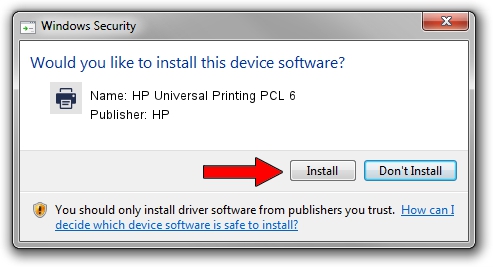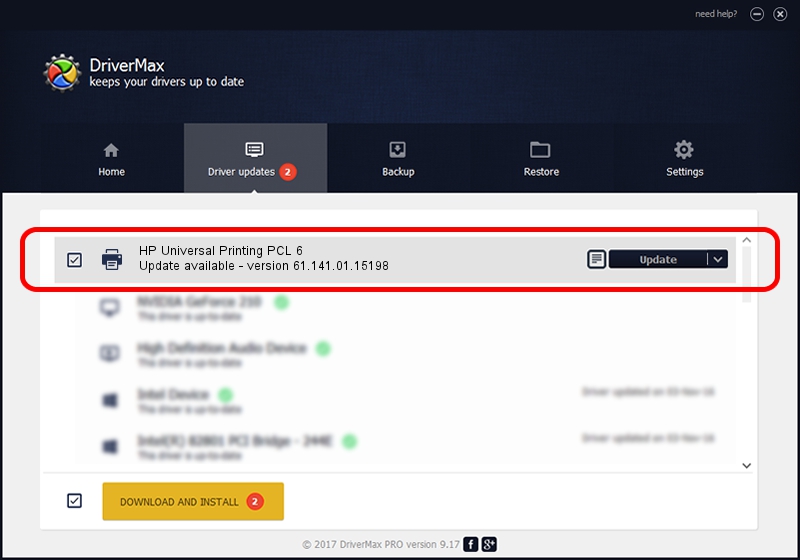Advertising seems to be blocked by your browser.
The ads help us provide this software and web site to you for free.
Please support our project by allowing our site to show ads.
Home /
Manufacturers /
HP /
HP Universal Printing PCL 6 /
WSDPRINT/Hewlett-PackardHP_LaDF92 /
61.141.01.15198 Mar 12, 2013
HP HP Universal Printing PCL 6 - two ways of downloading and installing the driver
HP Universal Printing PCL 6 is a Printer hardware device. The developer of this driver was HP. The hardware id of this driver is WSDPRINT/Hewlett-PackardHP_LaDF92; this string has to match your hardware.
1. HP HP Universal Printing PCL 6 - install the driver manually
- Download the driver setup file for HP HP Universal Printing PCL 6 driver from the location below. This download link is for the driver version 61.141.01.15198 dated 2013-03-12.
- Run the driver setup file from a Windows account with the highest privileges (rights). If your UAC (User Access Control) is enabled then you will have to accept of the driver and run the setup with administrative rights.
- Follow the driver installation wizard, which should be pretty easy to follow. The driver installation wizard will scan your PC for compatible devices and will install the driver.
- Restart your computer and enjoy the fresh driver, it is as simple as that.
Driver file size: 21017561 bytes (20.04 MB)
This driver was rated with an average of 4.6 stars by 61373 users.
This driver is fully compatible with the following versions of Windows:
- This driver works on Windows 2000 64 bits
- This driver works on Windows Server 2003 64 bits
- This driver works on Windows XP 64 bits
- This driver works on Windows Vista 64 bits
- This driver works on Windows 7 64 bits
- This driver works on Windows 8 64 bits
- This driver works on Windows 8.1 64 bits
- This driver works on Windows 10 64 bits
- This driver works on Windows 11 64 bits
2. Installing the HP HP Universal Printing PCL 6 driver using DriverMax: the easy way
The advantage of using DriverMax is that it will install the driver for you in the easiest possible way and it will keep each driver up to date, not just this one. How can you install a driver using DriverMax? Let's follow a few steps!
- Open DriverMax and click on the yellow button that says ~SCAN FOR DRIVER UPDATES NOW~. Wait for DriverMax to analyze each driver on your computer.
- Take a look at the list of driver updates. Scroll the list down until you locate the HP HP Universal Printing PCL 6 driver. Click the Update button.
- That's it, you installed your first driver!

Jul 13 2016 12:01PM / Written by Daniel Statescu for DriverMax
follow @DanielStatescu