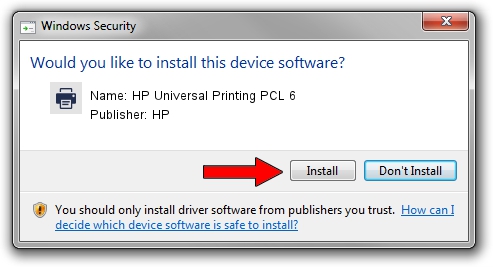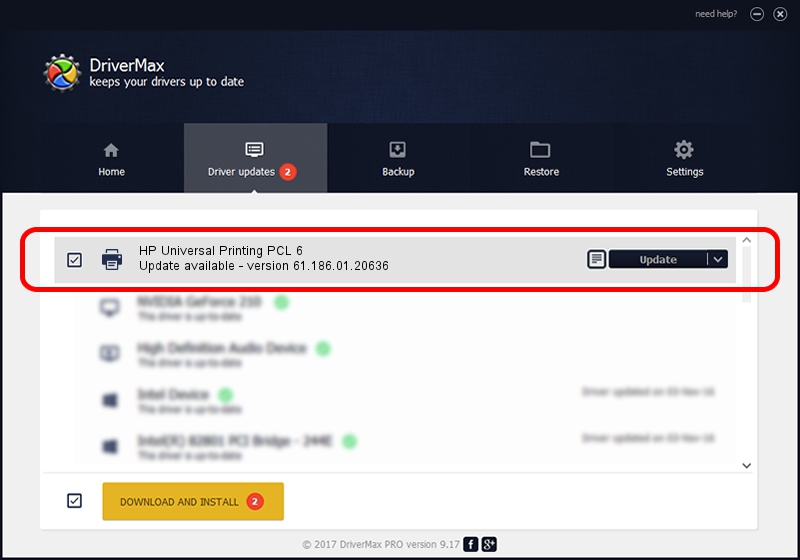Advertising seems to be blocked by your browser.
The ads help us provide this software and web site to you for free.
Please support our project by allowing our site to show ads.
Home /
Manufacturers /
HP /
HP Universal Printing PCL 6 /
WSDPRINT/Hewlett-PackardHP_Co9aaa /
61.186.01.20636 Mar 15, 2016
Driver for HP HP Universal Printing PCL 6 - downloading and installing it
HP Universal Printing PCL 6 is a Printer hardware device. The Windows version of this driver was developed by HP. WSDPRINT/Hewlett-PackardHP_Co9aaa is the matching hardware id of this device.
1. How to manually install HP HP Universal Printing PCL 6 driver
- Download the setup file for HP HP Universal Printing PCL 6 driver from the location below. This download link is for the driver version 61.186.01.20636 dated 2016-03-15.
- Start the driver setup file from a Windows account with administrative rights. If your User Access Control Service (UAC) is enabled then you will have to confirm the installation of the driver and run the setup with administrative rights.
- Go through the driver installation wizard, which should be quite easy to follow. The driver installation wizard will analyze your PC for compatible devices and will install the driver.
- Restart your computer and enjoy the updated driver, it is as simple as that.
File size of the driver: 22989548 bytes (21.92 MB)
This driver was installed by many users and received an average rating of 4.5 stars out of 5764 votes.
This driver is fully compatible with the following versions of Windows:
- This driver works on Windows 2000 64 bits
- This driver works on Windows Server 2003 64 bits
- This driver works on Windows XP 64 bits
- This driver works on Windows Vista 64 bits
- This driver works on Windows 7 64 bits
- This driver works on Windows 8 64 bits
- This driver works on Windows 8.1 64 bits
- This driver works on Windows 10 64 bits
- This driver works on Windows 11 64 bits
2. Installing the HP HP Universal Printing PCL 6 driver using DriverMax: the easy way
The advantage of using DriverMax is that it will setup the driver for you in the easiest possible way and it will keep each driver up to date. How easy can you install a driver using DriverMax? Let's follow a few steps!
- Start DriverMax and press on the yellow button named ~SCAN FOR DRIVER UPDATES NOW~. Wait for DriverMax to scan and analyze each driver on your PC.
- Take a look at the list of detected driver updates. Search the list until you find the HP HP Universal Printing PCL 6 driver. Click on Update.
- That's all, the driver is now installed!

Dec 30 2023 5:46PM / Written by Daniel Statescu for DriverMax
follow @DanielStatescu