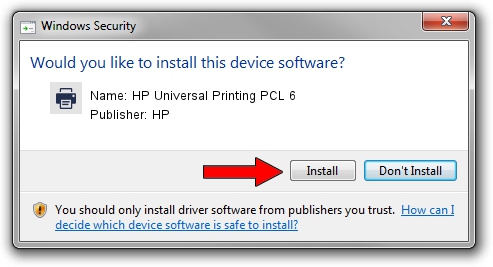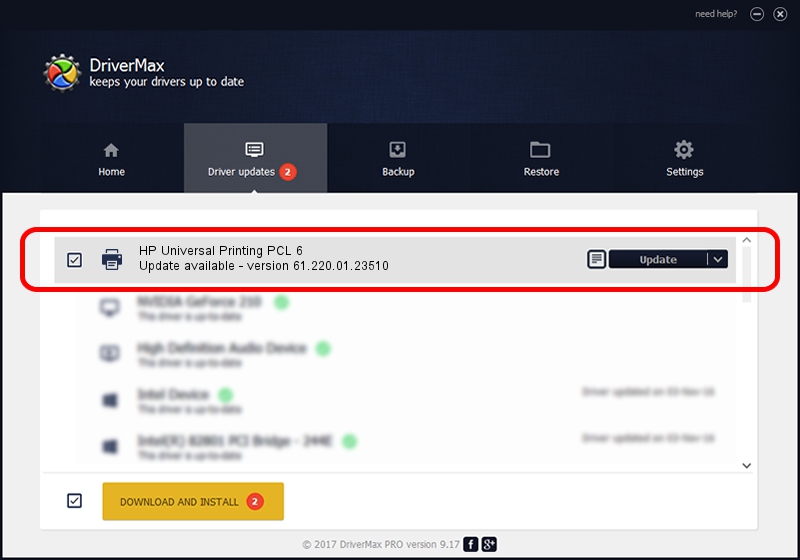Advertising seems to be blocked by your browser.
The ads help us provide this software and web site to you for free.
Please support our project by allowing our site to show ads.
Home /
Manufacturers /
HP /
HP Universal Printing PCL 6 /
WSDPRINT/Hewlett-PackardHP_Co8f4a /
61.220.01.23510 Aug 20, 2018
HP HP Universal Printing PCL 6 - two ways of downloading and installing the driver
HP Universal Printing PCL 6 is a Printer hardware device. The Windows version of this driver was developed by HP. The hardware id of this driver is WSDPRINT/Hewlett-PackardHP_Co8f4a; this string has to match your hardware.
1. HP HP Universal Printing PCL 6 driver - how to install it manually
- Download the driver setup file for HP HP Universal Printing PCL 6 driver from the link below. This is the download link for the driver version 61.220.01.23510 released on 2018-08-20.
- Run the driver setup file from a Windows account with the highest privileges (rights). If your User Access Control Service (UAC) is running then you will have to accept of the driver and run the setup with administrative rights.
- Follow the driver installation wizard, which should be quite easy to follow. The driver installation wizard will scan your PC for compatible devices and will install the driver.
- Restart your PC and enjoy the new driver, as you can see it was quite smple.
File size of the driver: 21307053 bytes (20.32 MB)
This driver was rated with an average of 4.3 stars by 15217 users.
This driver was released for the following versions of Windows:
- This driver works on Windows 2000 64 bits
- This driver works on Windows Server 2003 64 bits
- This driver works on Windows XP 64 bits
- This driver works on Windows Vista 64 bits
- This driver works on Windows 7 64 bits
- This driver works on Windows 8 64 bits
- This driver works on Windows 8.1 64 bits
- This driver works on Windows 10 64 bits
- This driver works on Windows 11 64 bits
2. Installing the HP HP Universal Printing PCL 6 driver using DriverMax: the easy way
The most important advantage of using DriverMax is that it will setup the driver for you in the easiest possible way and it will keep each driver up to date. How can you install a driver with DriverMax? Let's follow a few steps!
- Start DriverMax and click on the yellow button that says ~SCAN FOR DRIVER UPDATES NOW~. Wait for DriverMax to analyze each driver on your computer.
- Take a look at the list of detected driver updates. Search the list until you locate the HP HP Universal Printing PCL 6 driver. Click on Update.
- That's all, the driver is now installed!

Jun 23 2024 8:37PM / Written by Daniel Statescu for DriverMax
follow @DanielStatescu