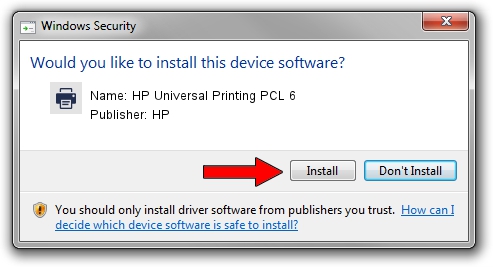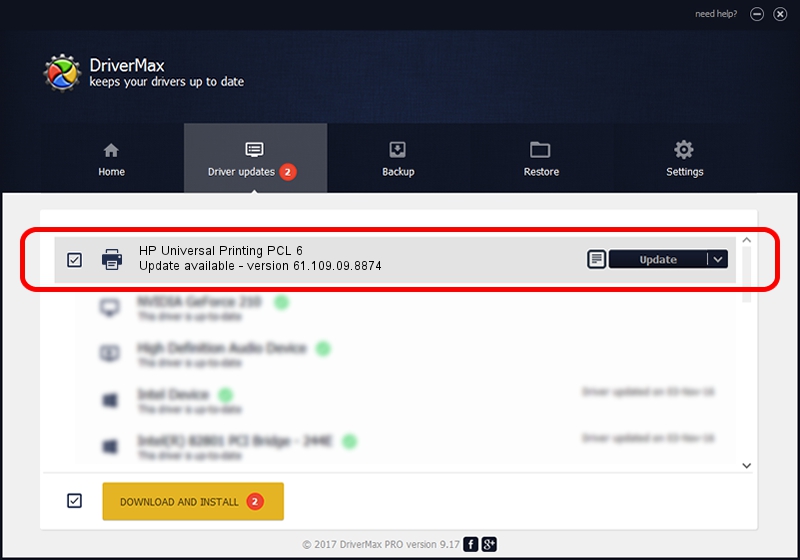Advertising seems to be blocked by your browser.
The ads help us provide this software and web site to you for free.
Please support our project by allowing our site to show ads.
Home /
Manufacturers /
HP /
HP Universal Printing PCL 6 /
USBPRINT/vid_03f0&pid_012a&REV_0100 /
61.109.09.8874 Oct 29, 2010
HP HP Universal Printing PCL 6 - two ways of downloading and installing the driver
HP Universal Printing PCL 6 is a Printer hardware device. This Windows driver was developed by HP. The hardware id of this driver is USBPRINT/vid_03f0&pid_012a&REV_0100; this string has to match your hardware.
1. How to manually install HP HP Universal Printing PCL 6 driver
- Download the setup file for HP HP Universal Printing PCL 6 driver from the link below. This is the download link for the driver version 61.109.09.8874 released on 2010-10-29.
- Start the driver setup file from a Windows account with administrative rights. If your User Access Control Service (UAC) is started then you will have to confirm the installation of the driver and run the setup with administrative rights.
- Follow the driver setup wizard, which should be quite easy to follow. The driver setup wizard will scan your PC for compatible devices and will install the driver.
- Shutdown and restart your PC and enjoy the new driver, it is as simple as that.
The file size of this driver is 19031438 bytes (18.15 MB)
This driver was installed by many users and received an average rating of 4.3 stars out of 72636 votes.
This driver will work for the following versions of Windows:
- This driver works on Windows 2000 64 bits
- This driver works on Windows Server 2003 64 bits
- This driver works on Windows XP 64 bits
- This driver works on Windows Vista 64 bits
- This driver works on Windows 7 64 bits
- This driver works on Windows 8 64 bits
- This driver works on Windows 8.1 64 bits
- This driver works on Windows 10 64 bits
- This driver works on Windows 11 64 bits
2. How to install HP HP Universal Printing PCL 6 driver using DriverMax
The most important advantage of using DriverMax is that it will install the driver for you in the easiest possible way and it will keep each driver up to date. How can you install a driver with DriverMax? Let's follow a few steps!
- Open DriverMax and press on the yellow button that says ~SCAN FOR DRIVER UPDATES NOW~. Wait for DriverMax to scan and analyze each driver on your computer.
- Take a look at the list of detected driver updates. Search the list until you find the HP HP Universal Printing PCL 6 driver. Click the Update button.
- Finished installing the driver!

Aug 4 2016 5:35AM / Written by Dan Armano for DriverMax
follow @danarm