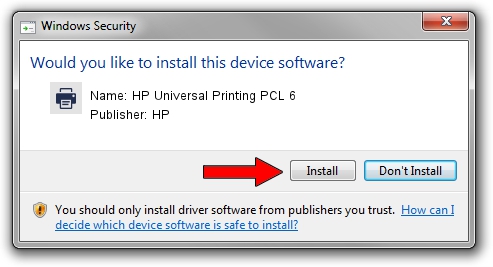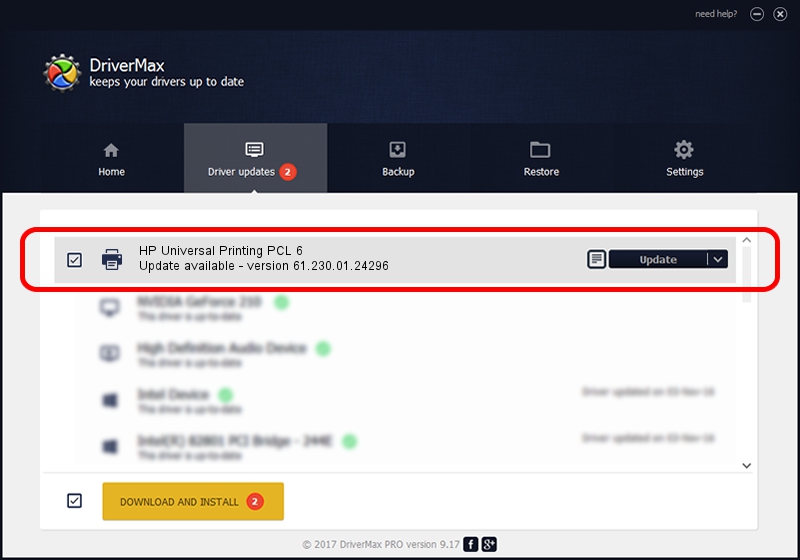Advertising seems to be blocked by your browser.
The ads help us provide this software and web site to you for free.
Please support our project by allowing our site to show ads.
Home /
Manufacturers /
HP /
HP Universal Printing PCL 6 /
USBPRINT/SamsungX4300_SeriesE5DF /
61.230.01.24296 May 24, 2019
HP HP Universal Printing PCL 6 how to download and install the driver
HP Universal Printing PCL 6 is a Printer hardware device. The Windows version of this driver was developed by HP. In order to make sure you are downloading the exact right driver the hardware id is USBPRINT/SamsungX4300_SeriesE5DF.
1. Manually install HP HP Universal Printing PCL 6 driver
- You can download from the link below the driver installer file for the HP HP Universal Printing PCL 6 driver. The archive contains version 61.230.01.24296 dated 2019-05-24 of the driver.
- Run the driver installer file from a user account with the highest privileges (rights). If your User Access Control (UAC) is started please confirm the installation of the driver and run the setup with administrative rights.
- Go through the driver setup wizard, which will guide you; it should be pretty easy to follow. The driver setup wizard will scan your computer and will install the right driver.
- When the operation finishes restart your computer in order to use the updated driver. It is as simple as that to install a Windows driver!
File size of the driver: 21838487 bytes (20.83 MB)
This driver was rated with an average of 5 stars by 91304 users.
This driver was released for the following versions of Windows:
- This driver works on Windows 2000 64 bits
- This driver works on Windows Server 2003 64 bits
- This driver works on Windows XP 64 bits
- This driver works on Windows Vista 64 bits
- This driver works on Windows 7 64 bits
- This driver works on Windows 8 64 bits
- This driver works on Windows 8.1 64 bits
- This driver works on Windows 10 64 bits
- This driver works on Windows 11 64 bits
2. Using DriverMax to install HP HP Universal Printing PCL 6 driver
The advantage of using DriverMax is that it will setup the driver for you in just a few seconds and it will keep each driver up to date, not just this one. How can you install a driver using DriverMax? Let's follow a few steps!
- Start DriverMax and click on the yellow button that says ~SCAN FOR DRIVER UPDATES NOW~. Wait for DriverMax to analyze each driver on your computer.
- Take a look at the list of detected driver updates. Scroll the list down until you find the HP HP Universal Printing PCL 6 driver. Click on Update.
- Enjoy using the updated driver! :)