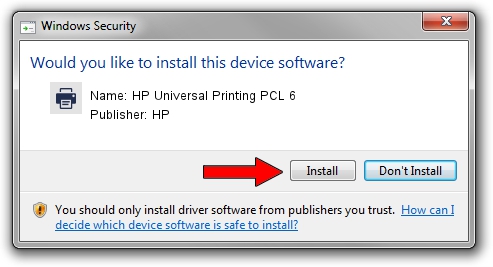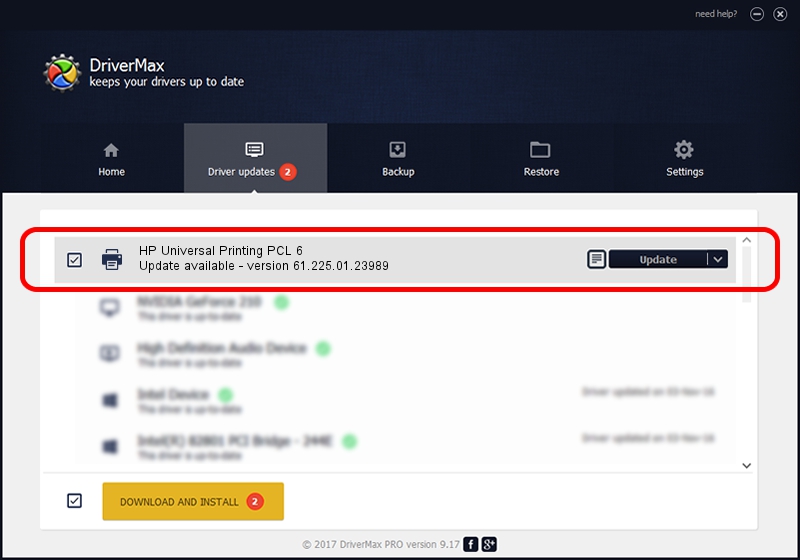Advertising seems to be blocked by your browser.
The ads help us provide this software and web site to you for free.
Please support our project by allowing our site to show ads.
Home /
Manufacturers /
HP /
HP Universal Printing PCL 6 /
USBPRINT/SamsungX4300_SeriesE5DF /
61.225.01.23989 Feb 18, 2019
HP HP Universal Printing PCL 6 how to download and install the driver
HP Universal Printing PCL 6 is a Printer device. This Windows driver was developed by HP. The hardware id of this driver is USBPRINT/SamsungX4300_SeriesE5DF; this string has to match your hardware.
1. Install HP HP Universal Printing PCL 6 driver manually
- You can download from the link below the driver setup file for the HP HP Universal Printing PCL 6 driver. The archive contains version 61.225.01.23989 released on 2019-02-18 of the driver.
- Run the driver installer file from a user account with administrative rights. If your User Access Control Service (UAC) is enabled please confirm the installation of the driver and run the setup with administrative rights.
- Follow the driver setup wizard, which will guide you; it should be pretty easy to follow. The driver setup wizard will scan your PC and will install the right driver.
- When the operation finishes shutdown and restart your computer in order to use the updated driver. It is as simple as that to install a Windows driver!
File size of the driver: 21566589 bytes (20.57 MB)
This driver was rated with an average of 4.6 stars by 3142 users.
This driver will work for the following versions of Windows:
- This driver works on Windows 2000 64 bits
- This driver works on Windows Server 2003 64 bits
- This driver works on Windows XP 64 bits
- This driver works on Windows Vista 64 bits
- This driver works on Windows 7 64 bits
- This driver works on Windows 8 64 bits
- This driver works on Windows 8.1 64 bits
- This driver works on Windows 10 64 bits
- This driver works on Windows 11 64 bits
2. The easy way: using DriverMax to install HP HP Universal Printing PCL 6 driver
The advantage of using DriverMax is that it will setup the driver for you in the easiest possible way and it will keep each driver up to date, not just this one. How easy can you install a driver with DriverMax? Let's see!
- Open DriverMax and push on the yellow button named ~SCAN FOR DRIVER UPDATES NOW~. Wait for DriverMax to scan and analyze each driver on your computer.
- Take a look at the list of available driver updates. Scroll the list down until you locate the HP HP Universal Printing PCL 6 driver. Click the Update button.
- That's it, you installed your first driver!

Jul 5 2024 11:04AM / Written by Dan Armano for DriverMax
follow @danarm