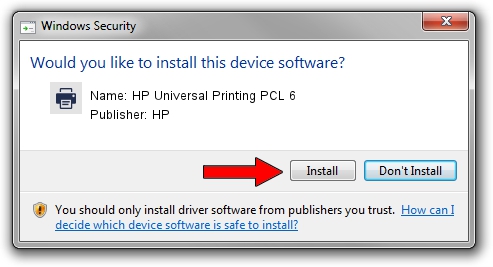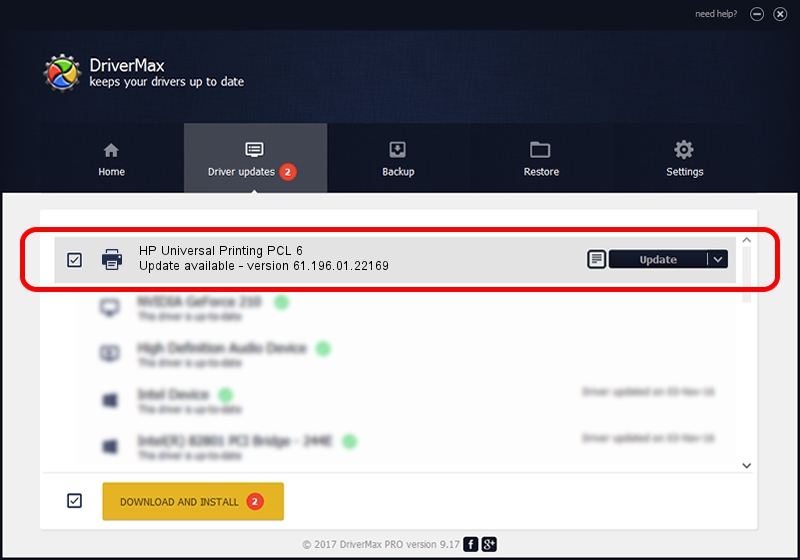Advertising seems to be blocked by your browser.
The ads help us provide this software and web site to you for free.
Please support our project by allowing our site to show ads.
Home /
Manufacturers /
HP /
HP Universal Printing PCL 6 /
USBPRINT/Hewlett-PackardHP_Lab0ff /
61.196.01.22169 Feb 13, 2017
HP HP Universal Printing PCL 6 how to download and install the driver
HP Universal Printing PCL 6 is a Printer hardware device. The Windows version of this driver was developed by HP. USBPRINT/Hewlett-PackardHP_Lab0ff is the matching hardware id of this device.
1. Install HP HP Universal Printing PCL 6 driver manually
- Download the setup file for HP HP Universal Printing PCL 6 driver from the location below. This is the download link for the driver version 61.196.01.22169 dated 2017-02-13.
- Start the driver setup file from a Windows account with administrative rights. If your User Access Control Service (UAC) is running then you will have to confirm the installation of the driver and run the setup with administrative rights.
- Go through the driver setup wizard, which should be pretty easy to follow. The driver setup wizard will analyze your PC for compatible devices and will install the driver.
- Shutdown and restart your computer and enjoy the fresh driver, it is as simple as that.
Download size of the driver: 21770454 bytes (20.76 MB)
This driver received an average rating of 5 stars out of 26109 votes.
This driver was released for the following versions of Windows:
- This driver works on Windows 2000 64 bits
- This driver works on Windows Server 2003 64 bits
- This driver works on Windows XP 64 bits
- This driver works on Windows Vista 64 bits
- This driver works on Windows 7 64 bits
- This driver works on Windows 8 64 bits
- This driver works on Windows 8.1 64 bits
- This driver works on Windows 10 64 bits
- This driver works on Windows 11 64 bits
2. Installing the HP HP Universal Printing PCL 6 driver using DriverMax: the easy way
The most important advantage of using DriverMax is that it will setup the driver for you in the easiest possible way and it will keep each driver up to date, not just this one. How can you install a driver with DriverMax? Let's follow a few steps!
- Start DriverMax and push on the yellow button that says ~SCAN FOR DRIVER UPDATES NOW~. Wait for DriverMax to scan and analyze each driver on your PC.
- Take a look at the list of detected driver updates. Search the list until you find the HP HP Universal Printing PCL 6 driver. Click on Update.
- Finished installing the driver!

May 20 2024 9:32PM / Written by Andreea Kartman for DriverMax
follow @DeeaKartman