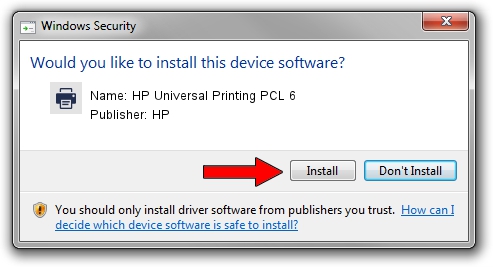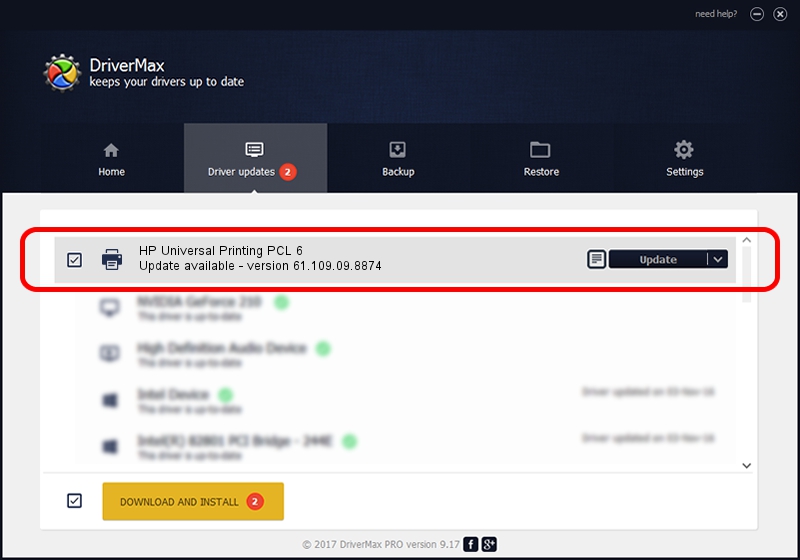Advertising seems to be blocked by your browser.
The ads help us provide this software and web site to you for free.
Please support our project by allowing our site to show ads.
Home /
Manufacturers /
HP /
HP Universal Printing PCL 6 /
USBPRINT/Hewlett-PackardHP_CoE544 /
61.109.09.8874 Oct 29, 2010
HP HP Universal Printing PCL 6 - two ways of downloading and installing the driver
HP Universal Printing PCL 6 is a Printer hardware device. The Windows version of this driver was developed by HP. USBPRINT/Hewlett-PackardHP_CoE544 is the matching hardware id of this device.
1. Manually install HP HP Universal Printing PCL 6 driver
- Download the driver setup file for HP HP Universal Printing PCL 6 driver from the location below. This download link is for the driver version 61.109.09.8874 dated 2010-10-29.
- Run the driver installation file from a Windows account with administrative rights. If your User Access Control (UAC) is enabled then you will have to confirm the installation of the driver and run the setup with administrative rights.
- Go through the driver installation wizard, which should be pretty easy to follow. The driver installation wizard will scan your PC for compatible devices and will install the driver.
- Shutdown and restart your PC and enjoy the updated driver, as you can see it was quite smple.
Driver file size: 19031438 bytes (18.15 MB)
This driver was rated with an average of 4.9 stars by 53034 users.
This driver is compatible with the following versions of Windows:
- This driver works on Windows 2000 64 bits
- This driver works on Windows Server 2003 64 bits
- This driver works on Windows XP 64 bits
- This driver works on Windows Vista 64 bits
- This driver works on Windows 7 64 bits
- This driver works on Windows 8 64 bits
- This driver works on Windows 8.1 64 bits
- This driver works on Windows 10 64 bits
- This driver works on Windows 11 64 bits
2. Using DriverMax to install HP HP Universal Printing PCL 6 driver
The advantage of using DriverMax is that it will install the driver for you in the easiest possible way and it will keep each driver up to date. How can you install a driver with DriverMax? Let's follow a few steps!
- Start DriverMax and push on the yellow button that says ~SCAN FOR DRIVER UPDATES NOW~. Wait for DriverMax to analyze each driver on your computer.
- Take a look at the list of available driver updates. Search the list until you locate the HP HP Universal Printing PCL 6 driver. Click the Update button.
- That's all, the driver is now installed!

Jul 31 2016 7:29AM / Written by Andreea Kartman for DriverMax
follow @DeeaKartman