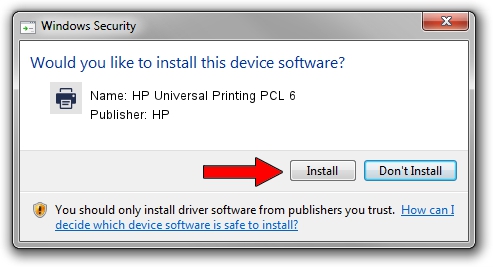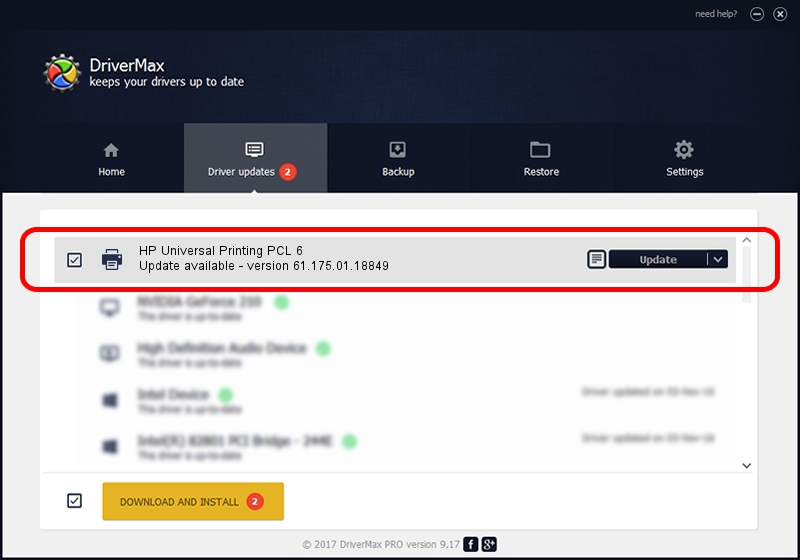Advertising seems to be blocked by your browser.
The ads help us provide this software and web site to you for free.
Please support our project by allowing our site to show ads.
Home /
Manufacturers /
HP /
HP Universal Printing PCL 6 /
USBPRINT/Hewlett-PackardHP_Co382d /
61.175.01.18849 Nov 20, 2014
Driver for HP HP Universal Printing PCL 6 - downloading and installing it
HP Universal Printing PCL 6 is a Printer hardware device. The Windows version of this driver was developed by HP. In order to make sure you are downloading the exact right driver the hardware id is USBPRINT/Hewlett-PackardHP_Co382d.
1. HP HP Universal Printing PCL 6 - install the driver manually
- Download the driver setup file for HP HP Universal Printing PCL 6 driver from the link below. This download link is for the driver version 61.175.01.18849 released on 2014-11-20.
- Run the driver installation file from a Windows account with administrative rights. If your User Access Control Service (UAC) is started then you will have to accept of the driver and run the setup with administrative rights.
- Follow the driver setup wizard, which should be quite easy to follow. The driver setup wizard will analyze your PC for compatible devices and will install the driver.
- Shutdown and restart your PC and enjoy the new driver, as you can see it was quite smple.
Download size of the driver: 22086568 bytes (21.06 MB)
This driver was installed by many users and received an average rating of 4.4 stars out of 54497 votes.
This driver will work for the following versions of Windows:
- This driver works on Windows 2000 64 bits
- This driver works on Windows Server 2003 64 bits
- This driver works on Windows XP 64 bits
- This driver works on Windows Vista 64 bits
- This driver works on Windows 7 64 bits
- This driver works on Windows 8 64 bits
- This driver works on Windows 8.1 64 bits
- This driver works on Windows 10 64 bits
- This driver works on Windows 11 64 bits
2. Using DriverMax to install HP HP Universal Printing PCL 6 driver
The most important advantage of using DriverMax is that it will setup the driver for you in the easiest possible way and it will keep each driver up to date. How can you install a driver with DriverMax? Let's see!
- Start DriverMax and press on the yellow button that says ~SCAN FOR DRIVER UPDATES NOW~. Wait for DriverMax to analyze each driver on your PC.
- Take a look at the list of available driver updates. Scroll the list down until you find the HP HP Universal Printing PCL 6 driver. Click the Update button.
- That's all, the driver is now installed!

Jun 20 2016 12:48PM / Written by Dan Armano for DriverMax
follow @danarm