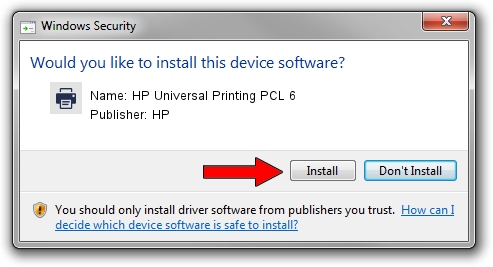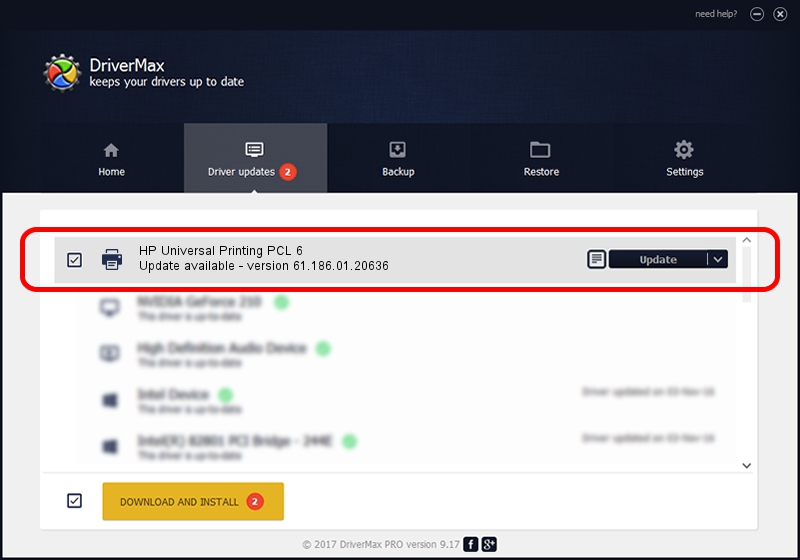Advertising seems to be blocked by your browser.
The ads help us provide this software and web site to you for free.
Please support our project by allowing our site to show ads.
Home /
Manufacturers /
HP /
HP Universal Printing PCL 6 /
USBPRINT/Hewlett-PackardHP_Co29F0 /
61.186.01.20636 Mar 15, 2016
HP HP Universal Printing PCL 6 how to download and install the driver
HP Universal Printing PCL 6 is a Printer device. The developer of this driver was HP. The hardware id of this driver is USBPRINT/Hewlett-PackardHP_Co29F0.
1. HP HP Universal Printing PCL 6 - install the driver manually
- Download the setup file for HP HP Universal Printing PCL 6 driver from the link below. This download link is for the driver version 61.186.01.20636 released on 2016-03-15.
- Run the driver setup file from a Windows account with administrative rights. If your User Access Control (UAC) is started then you will have to confirm the installation of the driver and run the setup with administrative rights.
- Go through the driver setup wizard, which should be pretty easy to follow. The driver setup wizard will analyze your PC for compatible devices and will install the driver.
- Restart your PC and enjoy the fresh driver, it is as simple as that.
File size of the driver: 22989548 bytes (21.92 MB)
This driver received an average rating of 4 stars out of 10985 votes.
This driver will work for the following versions of Windows:
- This driver works on Windows 2000 64 bits
- This driver works on Windows Server 2003 64 bits
- This driver works on Windows XP 64 bits
- This driver works on Windows Vista 64 bits
- This driver works on Windows 7 64 bits
- This driver works on Windows 8 64 bits
- This driver works on Windows 8.1 64 bits
- This driver works on Windows 10 64 bits
- This driver works on Windows 11 64 bits
2. The easy way: using DriverMax to install HP HP Universal Printing PCL 6 driver
The most important advantage of using DriverMax is that it will install the driver for you in the easiest possible way and it will keep each driver up to date. How can you install a driver with DriverMax? Let's take a look!
- Open DriverMax and push on the yellow button named ~SCAN FOR DRIVER UPDATES NOW~. Wait for DriverMax to scan and analyze each driver on your computer.
- Take a look at the list of available driver updates. Search the list until you find the HP HP Universal Printing PCL 6 driver. Click the Update button.
- That's all, the driver is now installed!

Dec 30 2023 4:09PM / Written by Daniel Statescu for DriverMax
follow @DanielStatescu