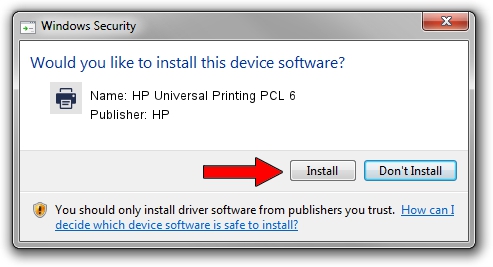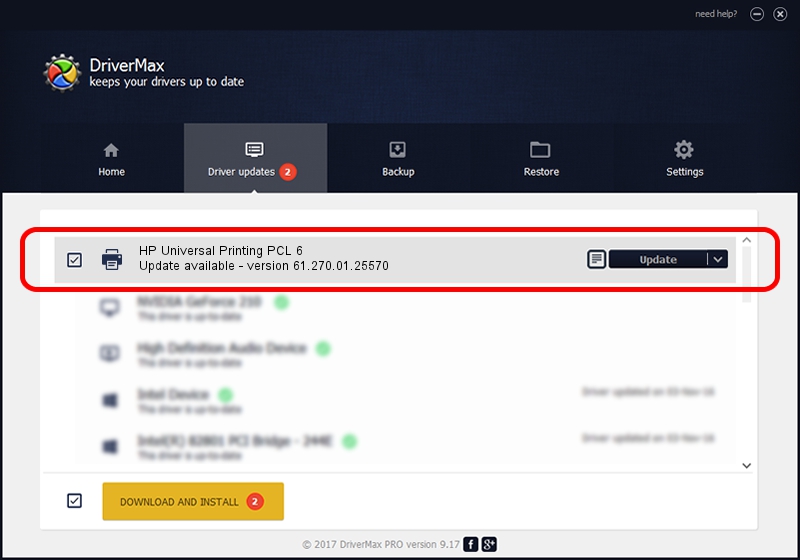Advertising seems to be blocked by your browser.
The ads help us provide this software and web site to you for free.
Please support our project by allowing our site to show ads.
Home /
Manufacturers /
HP /
HP Universal Printing PCL 6 /
USBPRINT/HPHP_Officejet_Pro_Xf104 /
61.270.01.25570 May 30, 2023
HP HP Universal Printing PCL 6 - two ways of downloading and installing the driver
HP Universal Printing PCL 6 is a Printer hardware device. This Windows driver was developed by HP. In order to make sure you are downloading the exact right driver the hardware id is USBPRINT/HPHP_Officejet_Pro_Xf104.
1. Manually install HP HP Universal Printing PCL 6 driver
- You can download from the link below the driver setup file for the HP HP Universal Printing PCL 6 driver. The archive contains version 61.270.01.25570 dated 2023-05-30 of the driver.
- Start the driver installer file from a user account with the highest privileges (rights). If your User Access Control Service (UAC) is started please accept of the driver and run the setup with administrative rights.
- Go through the driver setup wizard, which will guide you; it should be pretty easy to follow. The driver setup wizard will scan your computer and will install the right driver.
- When the operation finishes shutdown and restart your computer in order to use the updated driver. It is as simple as that to install a Windows driver!
Driver file size: 26641736 bytes (25.41 MB)
Driver rating 4.2 stars out of 35529 votes.
This driver is compatible with the following versions of Windows:
- This driver works on Windows 2000 64 bits
- This driver works on Windows Server 2003 64 bits
- This driver works on Windows XP 64 bits
- This driver works on Windows Vista 64 bits
- This driver works on Windows 7 64 bits
- This driver works on Windows 8 64 bits
- This driver works on Windows 8.1 64 bits
- This driver works on Windows 10 64 bits
- This driver works on Windows 11 64 bits
2. Installing the HP HP Universal Printing PCL 6 driver using DriverMax: the easy way
The advantage of using DriverMax is that it will install the driver for you in just a few seconds and it will keep each driver up to date, not just this one. How can you install a driver with DriverMax? Let's take a look!
- Start DriverMax and press on the yellow button named ~SCAN FOR DRIVER UPDATES NOW~. Wait for DriverMax to analyze each driver on your PC.
- Take a look at the list of available driver updates. Search the list until you locate the HP HP Universal Printing PCL 6 driver. Click on Update.
- That's it, you installed your first driver!

Aug 28 2024 7:40AM / Written by Andreea Kartman for DriverMax
follow @DeeaKartman