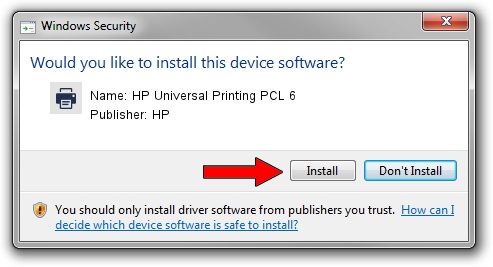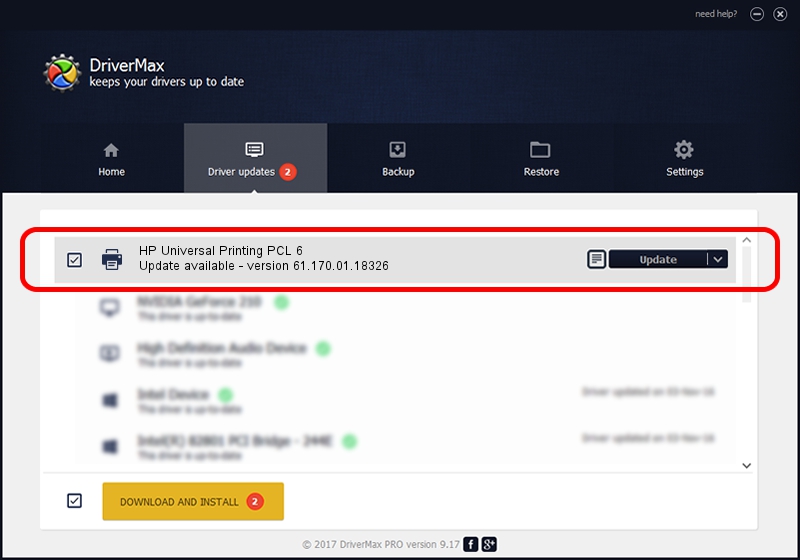Advertising seems to be blocked by your browser.
The ads help us provide this software and web site to you for free.
Please support our project by allowing our site to show ads.
Home /
Manufacturers /
HP /
HP Universal Printing PCL 6 /
LPTENUM/Hewlett-PackardHP_LaF157 /
61.170.01.18326 Jun 17, 2014
HP HP Universal Printing PCL 6 how to download and install the driver
HP Universal Printing PCL 6 is a Printer hardware device. This Windows driver was developed by HP. In order to make sure you are downloading the exact right driver the hardware id is LPTENUM/Hewlett-PackardHP_LaF157.
1. Manually install HP HP Universal Printing PCL 6 driver
- Download the driver setup file for HP HP Universal Printing PCL 6 driver from the location below. This is the download link for the driver version 61.170.01.18326 dated 2014-06-17.
- Start the driver setup file from a Windows account with administrative rights. If your User Access Control Service (UAC) is started then you will have to accept of the driver and run the setup with administrative rights.
- Follow the driver installation wizard, which should be quite easy to follow. The driver installation wizard will analyze your PC for compatible devices and will install the driver.
- Restart your PC and enjoy the new driver, as you can see it was quite smple.
This driver received an average rating of 3.2 stars out of 83105 votes.
2. Installing the HP HP Universal Printing PCL 6 driver using DriverMax: the easy way
The most important advantage of using DriverMax is that it will setup the driver for you in just a few seconds and it will keep each driver up to date, not just this one. How can you install a driver using DriverMax? Let's see!
- Open DriverMax and click on the yellow button named ~SCAN FOR DRIVER UPDATES NOW~. Wait for DriverMax to analyze each driver on your PC.
- Take a look at the list of driver updates. Search the list until you locate the HP HP Universal Printing PCL 6 driver. Click the Update button.
- That's all, the driver is now installed!