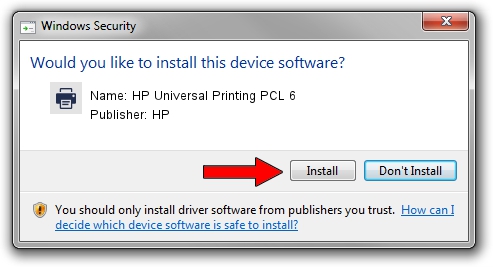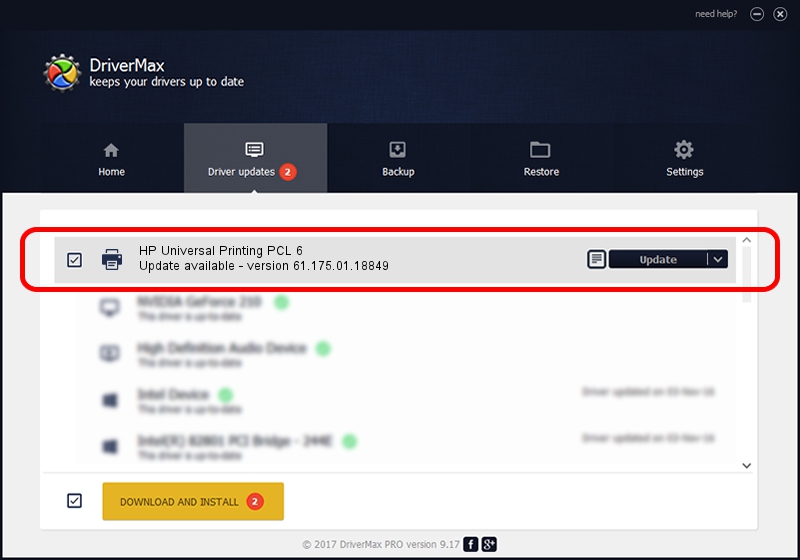Advertising seems to be blocked by your browser.
The ads help us provide this software and web site to you for free.
Please support our project by allowing our site to show ads.
Home /
Manufacturers /
HP /
HP Universal Printing PCL 6 /
DOT4PRT/VID_03F0&PID_A417&REV_0100&DOT4&PRINT_HPZ /
61.175.01.18849 Nov 20, 2014
HP HP Universal Printing PCL 6 - two ways of downloading and installing the driver
HP Universal Printing PCL 6 is a Printer hardware device. The Windows version of this driver was developed by HP. In order to make sure you are downloading the exact right driver the hardware id is DOT4PRT/VID_03F0&PID_A417&REV_0100&DOT4&PRINT_HPZ.
1. How to manually install HP HP Universal Printing PCL 6 driver
- Download the driver setup file for HP HP Universal Printing PCL 6 driver from the location below. This is the download link for the driver version 61.175.01.18849 dated 2014-11-20.
- Start the driver setup file from a Windows account with the highest privileges (rights). If your User Access Control Service (UAC) is enabled then you will have to confirm the installation of the driver and run the setup with administrative rights.
- Follow the driver installation wizard, which should be quite straightforward. The driver installation wizard will scan your PC for compatible devices and will install the driver.
- Shutdown and restart your computer and enjoy the updated driver, as you can see it was quite smple.
Download size of the driver: 22086568 bytes (21.06 MB)
This driver was rated with an average of 4.4 stars by 48992 users.
This driver will work for the following versions of Windows:
- This driver works on Windows 2000 64 bits
- This driver works on Windows Server 2003 64 bits
- This driver works on Windows XP 64 bits
- This driver works on Windows Vista 64 bits
- This driver works on Windows 7 64 bits
- This driver works on Windows 8 64 bits
- This driver works on Windows 8.1 64 bits
- This driver works on Windows 10 64 bits
- This driver works on Windows 11 64 bits
2. Installing the HP HP Universal Printing PCL 6 driver using DriverMax: the easy way
The advantage of using DriverMax is that it will setup the driver for you in the easiest possible way and it will keep each driver up to date. How can you install a driver using DriverMax? Let's see!
- Start DriverMax and push on the yellow button named ~SCAN FOR DRIVER UPDATES NOW~. Wait for DriverMax to scan and analyze each driver on your PC.
- Take a look at the list of available driver updates. Scroll the list down until you locate the HP HP Universal Printing PCL 6 driver. Click on Update.
- That's all, the driver is now installed!