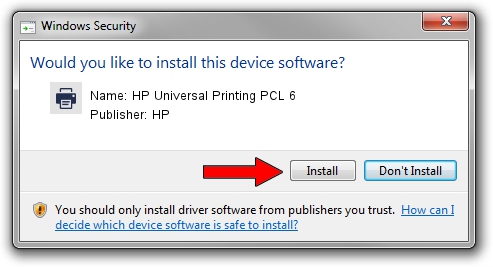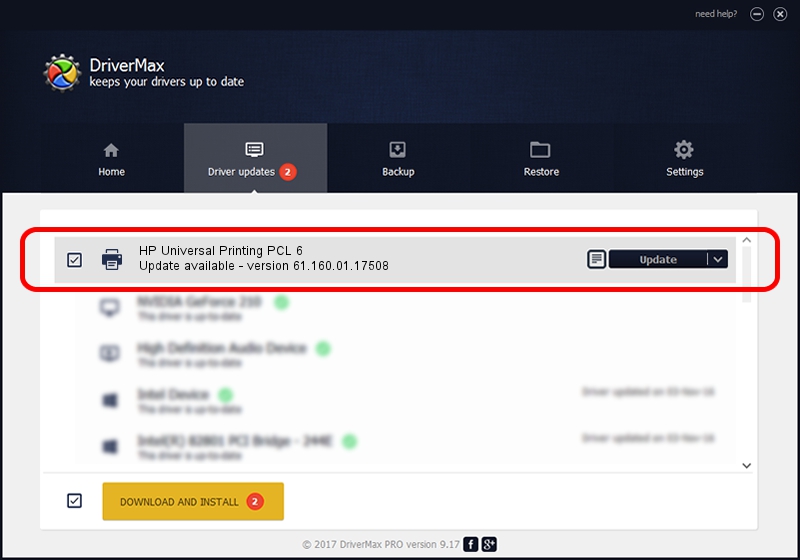Advertising seems to be blocked by your browser.
The ads help us provide this software and web site to you for free.
Please support our project by allowing our site to show ads.
Home /
Manufacturers /
HP /
HP Universal Printing PCL 6 /
DOT4PRT/VID_03F0&PID_9B17&PRINT_HPZ /
61.160.01.17508 Dec 03, 2013
HP HP Universal Printing PCL 6 - two ways of downloading and installing the driver
HP Universal Printing PCL 6 is a Printer hardware device. This Windows driver was developed by HP. DOT4PRT/VID_03F0&PID_9B17&PRINT_HPZ is the matching hardware id of this device.
1. HP HP Universal Printing PCL 6 driver - how to install it manually
- Download the setup file for HP HP Universal Printing PCL 6 driver from the link below. This is the download link for the driver version 61.160.01.17508 dated 2013-12-03.
- Start the driver setup file from a Windows account with administrative rights. If your User Access Control Service (UAC) is started then you will have to accept of the driver and run the setup with administrative rights.
- Go through the driver setup wizard, which should be pretty straightforward. The driver setup wizard will analyze your PC for compatible devices and will install the driver.
- Restart your computer and enjoy the fresh driver, it is as simple as that.
The file size of this driver is 21324474 bytes (20.34 MB)
This driver received an average rating of 5 stars out of 25218 votes.
This driver is fully compatible with the following versions of Windows:
- This driver works on Windows 2000 64 bits
- This driver works on Windows Server 2003 64 bits
- This driver works on Windows XP 64 bits
- This driver works on Windows Vista 64 bits
- This driver works on Windows 7 64 bits
- This driver works on Windows 8 64 bits
- This driver works on Windows 8.1 64 bits
- This driver works on Windows 10 64 bits
- This driver works on Windows 11 64 bits
2. Using DriverMax to install HP HP Universal Printing PCL 6 driver
The most important advantage of using DriverMax is that it will install the driver for you in just a few seconds and it will keep each driver up to date. How can you install a driver with DriverMax? Let's see!
- Start DriverMax and push on the yellow button that says ~SCAN FOR DRIVER UPDATES NOW~. Wait for DriverMax to scan and analyze each driver on your PC.
- Take a look at the list of driver updates. Scroll the list down until you locate the HP HP Universal Printing PCL 6 driver. Click on Update.
- That's all, the driver is now installed!

Jul 17 2016 9:53PM / Written by Dan Armano for DriverMax
follow @danarm