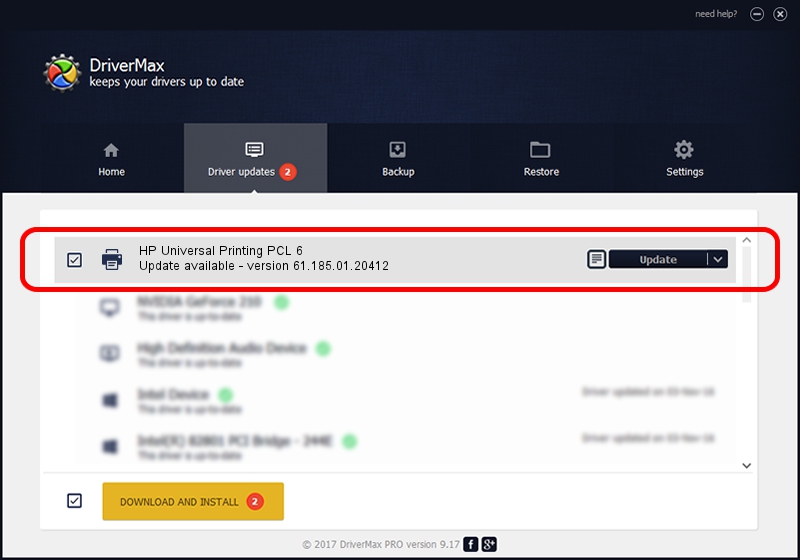Advertising seems to be blocked by your browser.
The ads help us provide this software and web site to you for free.
Please support our project by allowing our site to show ads.
Home /
Manufacturers /
HP /
HP Universal Printing PCL 6 /
DOT4PRT/VID_03F0&PID_9617&REV_0100&PRINT_HPZ /
61.185.01.20412 Dec 01, 2015
HP HP Universal Printing PCL 6 how to download and install the driver
HP Universal Printing PCL 6 is a Printer hardware device. This driver was developed by HP. In order to make sure you are downloading the exact right driver the hardware id is DOT4PRT/VID_03F0&PID_9617&REV_0100&PRINT_HPZ.
1. How to manually install HP HP Universal Printing PCL 6 driver
- Download the setup file for HP HP Universal Printing PCL 6 driver from the link below. This download link is for the driver version 61.185.01.20412 released on 2015-12-01.
- Start the driver setup file from a Windows account with the highest privileges (rights). If your User Access Control Service (UAC) is enabled then you will have to accept of the driver and run the setup with administrative rights.
- Follow the driver installation wizard, which should be pretty easy to follow. The driver installation wizard will analyze your PC for compatible devices and will install the driver.
- Shutdown and restart your PC and enjoy the updated driver, as you can see it was quite smple.
File size of the driver: 22981052 bytes (21.92 MB)
This driver received an average rating of 4.5 stars out of 11894 votes.
This driver was released for the following versions of Windows:
- This driver works on Windows 2000 64 bits
- This driver works on Windows Server 2003 64 bits
- This driver works on Windows XP 64 bits
- This driver works on Windows Vista 64 bits
- This driver works on Windows 7 64 bits
- This driver works on Windows 8 64 bits
- This driver works on Windows 8.1 64 bits
- This driver works on Windows 10 64 bits
- This driver works on Windows 11 64 bits
2. How to use DriverMax to install HP HP Universal Printing PCL 6 driver
The most important advantage of using DriverMax is that it will install the driver for you in the easiest possible way and it will keep each driver up to date. How can you install a driver using DriverMax? Let's take a look!
- Start DriverMax and push on the yellow button named ~SCAN FOR DRIVER UPDATES NOW~. Wait for DriverMax to scan and analyze each driver on your computer.
- Take a look at the list of driver updates. Scroll the list down until you locate the HP HP Universal Printing PCL 6 driver. Click the Update button.
- That's all, the driver is now installed!

Jan 30 2024 12:53PM / Written by Andreea Kartman for DriverMax
follow @DeeaKartman