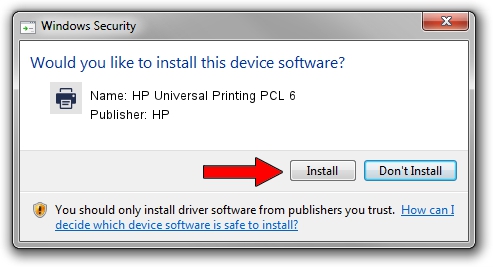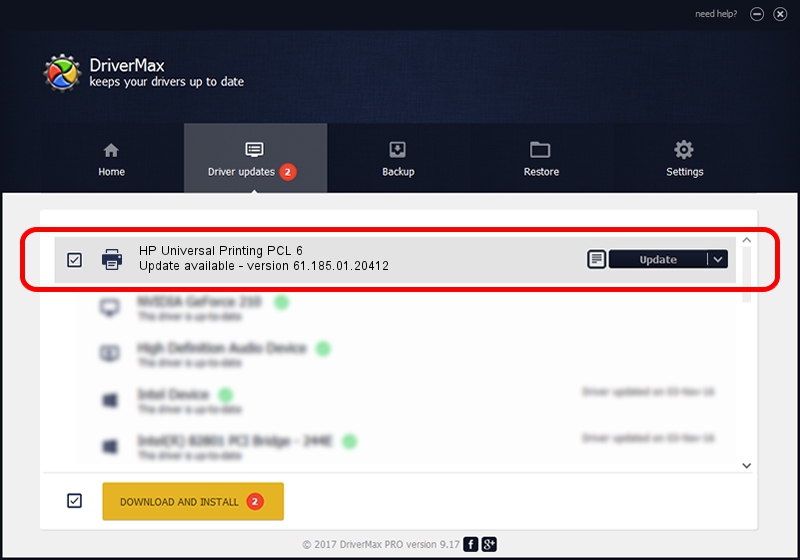Advertising seems to be blocked by your browser.
The ads help us provide this software and web site to you for free.
Please support our project by allowing our site to show ads.
Home /
Manufacturers /
HP /
HP Universal Printing PCL 6 /
DOT4PRT/VID_03F0&PID_8C17&REV_0100&DOT4&PRINT_HPZ /
61.185.01.20412 Dec 01, 2015
HP HP Universal Printing PCL 6 - two ways of downloading and installing the driver
HP Universal Printing PCL 6 is a Printer hardware device. This driver was developed by HP. The hardware id of this driver is DOT4PRT/VID_03F0&PID_8C17&REV_0100&DOT4&PRINT_HPZ; this string has to match your hardware.
1. Manually install HP HP Universal Printing PCL 6 driver
- Download the driver setup file for HP HP Universal Printing PCL 6 driver from the link below. This download link is for the driver version 61.185.01.20412 released on 2015-12-01.
- Run the driver setup file from a Windows account with administrative rights. If your UAC (User Access Control) is started then you will have to confirm the installation of the driver and run the setup with administrative rights.
- Go through the driver installation wizard, which should be pretty straightforward. The driver installation wizard will scan your PC for compatible devices and will install the driver.
- Restart your computer and enjoy the new driver, as you can see it was quite smple.
Size of this driver: 22981052 bytes (21.92 MB)
This driver received an average rating of 4 stars out of 13296 votes.
This driver will work for the following versions of Windows:
- This driver works on Windows 2000 64 bits
- This driver works on Windows Server 2003 64 bits
- This driver works on Windows XP 64 bits
- This driver works on Windows Vista 64 bits
- This driver works on Windows 7 64 bits
- This driver works on Windows 8 64 bits
- This driver works on Windows 8.1 64 bits
- This driver works on Windows 10 64 bits
- This driver works on Windows 11 64 bits
2. Installing the HP HP Universal Printing PCL 6 driver using DriverMax: the easy way
The advantage of using DriverMax is that it will install the driver for you in the easiest possible way and it will keep each driver up to date, not just this one. How can you install a driver using DriverMax? Let's follow a few steps!
- Start DriverMax and press on the yellow button named ~SCAN FOR DRIVER UPDATES NOW~. Wait for DriverMax to scan and analyze each driver on your PC.
- Take a look at the list of detected driver updates. Scroll the list down until you find the HP HP Universal Printing PCL 6 driver. Click the Update button.
- Enjoy using the updated driver! :)

Jan 30 2024 12:50PM / Written by Andreea Kartman for DriverMax
follow @DeeaKartman