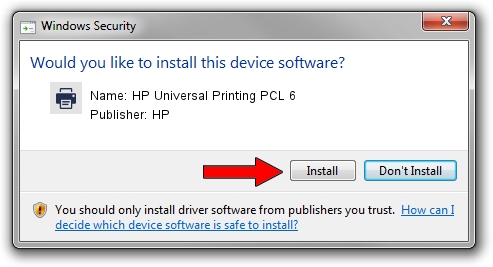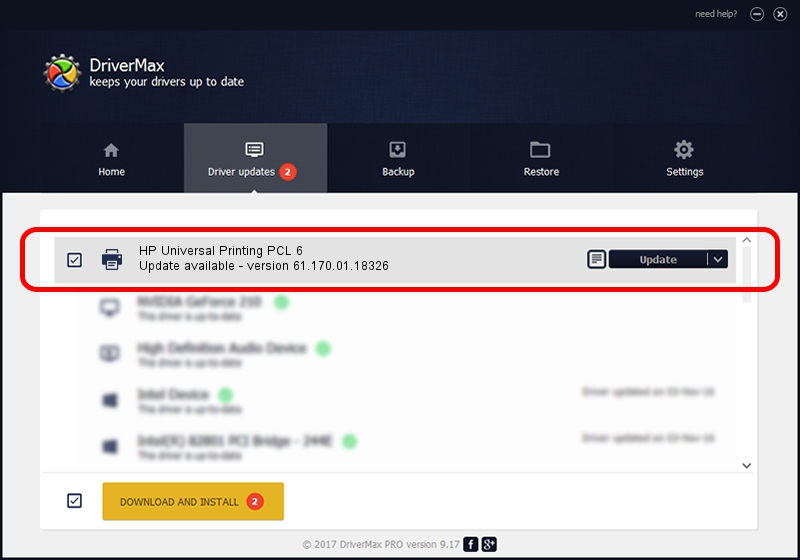Advertising seems to be blocked by your browser.
The ads help us provide this software and web site to you for free.
Please support our project by allowing our site to show ads.
Home /
Manufacturers /
HP /
HP Universal Printing PCL 6 /
DOT4PRT/VID_03F0&PID_6217&Rev_0100&DOT4&PRINT_HPZ /
61.170.01.18326 Jun 17, 2014
HP HP Universal Printing PCL 6 - two ways of downloading and installing the driver
HP Universal Printing PCL 6 is a Printer hardware device. The Windows version of this driver was developed by HP. DOT4PRT/VID_03F0&PID_6217&Rev_0100&DOT4&PRINT_HPZ is the matching hardware id of this device.
1. How to manually install HP HP Universal Printing PCL 6 driver
- Download the setup file for HP HP Universal Printing PCL 6 driver from the location below. This is the download link for the driver version 61.170.01.18326 dated 2014-06-17.
- Start the driver setup file from a Windows account with administrative rights. If your UAC (User Access Control) is running then you will have to accept of the driver and run the setup with administrative rights.
- Follow the driver setup wizard, which should be pretty easy to follow. The driver setup wizard will analyze your PC for compatible devices and will install the driver.
- Shutdown and restart your PC and enjoy the updated driver, it is as simple as that.
This driver was installed by many users and received an average rating of 3.5 stars out of 81428 votes.
2. Installing the HP HP Universal Printing PCL 6 driver using DriverMax: the easy way
The most important advantage of using DriverMax is that it will install the driver for you in the easiest possible way and it will keep each driver up to date, not just this one. How can you install a driver using DriverMax? Let's follow a few steps!
- Start DriverMax and press on the yellow button named ~SCAN FOR DRIVER UPDATES NOW~. Wait for DriverMax to scan and analyze each driver on your PC.
- Take a look at the list of available driver updates. Search the list until you locate the HP HP Universal Printing PCL 6 driver. Click the Update button.
- That's it, you installed your first driver!

Jun 20 2016 12:48PM / Written by Andreea Kartman for DriverMax
follow @DeeaKartman