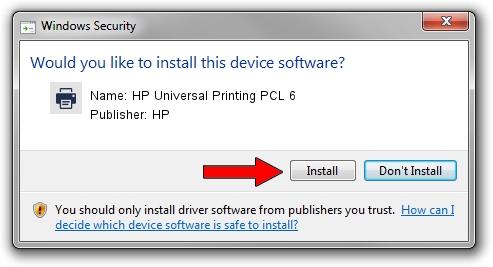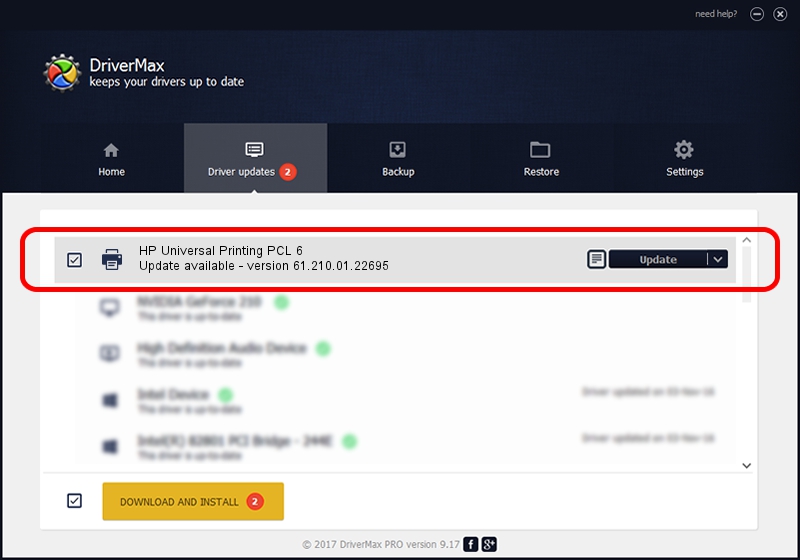Advertising seems to be blocked by your browser.
The ads help us provide this software and web site to you for free.
Please support our project by allowing our site to show ads.
Home /
Manufacturers /
HP /
HP Universal Printing PCL 6 /
DOT4PRT/VID_03F0&PID_282A&REV_0100&DOT4&PRINT_HPZ /
61.210.01.22695 Aug 23, 2017
HP HP Universal Printing PCL 6 - two ways of downloading and installing the driver
HP Universal Printing PCL 6 is a Printer device. The Windows version of this driver was developed by HP. The hardware id of this driver is DOT4PRT/VID_03F0&PID_282A&REV_0100&DOT4&PRINT_HPZ; this string has to match your hardware.
1. HP HP Universal Printing PCL 6 driver - how to install it manually
- Download the driver setup file for HP HP Universal Printing PCL 6 driver from the location below. This download link is for the driver version 61.210.01.22695 dated 2017-08-23.
- Run the driver installation file from a Windows account with administrative rights. If your UAC (User Access Control) is running then you will have to confirm the installation of the driver and run the setup with administrative rights.
- Go through the driver setup wizard, which should be quite straightforward. The driver setup wizard will scan your PC for compatible devices and will install the driver.
- Shutdown and restart your PC and enjoy the fresh driver, as you can see it was quite smple.
Driver file size: 21088556 bytes (20.11 MB)
Driver rating 4 stars out of 2625 votes.
This driver is compatible with the following versions of Windows:
- This driver works on Windows 2000 64 bits
- This driver works on Windows Server 2003 64 bits
- This driver works on Windows XP 64 bits
- This driver works on Windows Vista 64 bits
- This driver works on Windows 7 64 bits
- This driver works on Windows 8 64 bits
- This driver works on Windows 8.1 64 bits
- This driver works on Windows 10 64 bits
- This driver works on Windows 11 64 bits
2. Installing the HP HP Universal Printing PCL 6 driver using DriverMax: the easy way
The most important advantage of using DriverMax is that it will setup the driver for you in the easiest possible way and it will keep each driver up to date. How easy can you install a driver with DriverMax? Let's take a look!
- Start DriverMax and click on the yellow button that says ~SCAN FOR DRIVER UPDATES NOW~. Wait for DriverMax to scan and analyze each driver on your PC.
- Take a look at the list of available driver updates. Scroll the list down until you locate the HP HP Universal Printing PCL 6 driver. Click the Update button.
- Finished installing the driver!

Jun 1 2024 3:02AM / Written by Andreea Kartman for DriverMax
follow @DeeaKartman