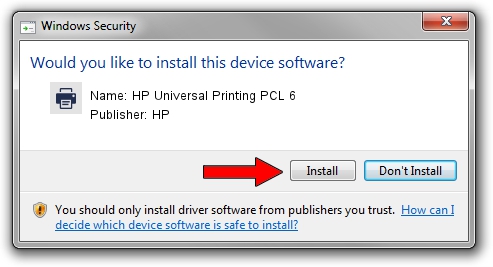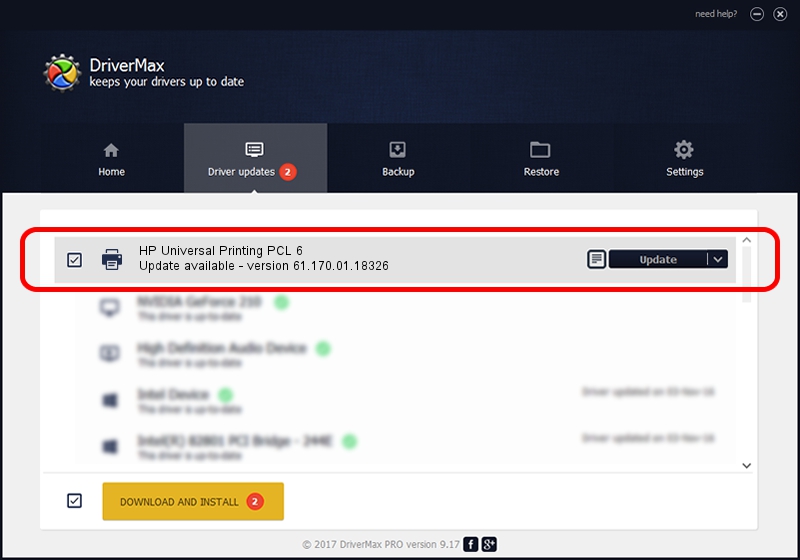Advertising seems to be blocked by your browser.
The ads help us provide this software and web site to you for free.
Please support our project by allowing our site to show ads.
Home /
Manufacturers /
HP /
HP Universal Printing PCL 6 /
DOT4PRT/Hewlett-PackardHP_CoF94C /
61.170.01.18326 Jun 17, 2014
HP HP Universal Printing PCL 6 - two ways of downloading and installing the driver
HP Universal Printing PCL 6 is a Printer device. The Windows version of this driver was developed by HP. In order to make sure you are downloading the exact right driver the hardware id is DOT4PRT/Hewlett-PackardHP_CoF94C.
1. HP HP Universal Printing PCL 6 - install the driver manually
- You can download from the link below the driver setup file for the HP HP Universal Printing PCL 6 driver. The archive contains version 61.170.01.18326 dated 2014-06-17 of the driver.
- Start the driver installer file from a user account with administrative rights. If your UAC (User Access Control) is started please accept of the driver and run the setup with administrative rights.
- Follow the driver setup wizard, which will guide you; it should be pretty easy to follow. The driver setup wizard will analyze your computer and will install the right driver.
- When the operation finishes restart your PC in order to use the updated driver. It is as simple as that to install a Windows driver!
Driver rating 3.1 stars out of 81990 votes.
2. Installing the HP HP Universal Printing PCL 6 driver using DriverMax: the easy way
The most important advantage of using DriverMax is that it will install the driver for you in the easiest possible way and it will keep each driver up to date. How easy can you install a driver with DriverMax? Let's follow a few steps!
- Start DriverMax and press on the yellow button named ~SCAN FOR DRIVER UPDATES NOW~. Wait for DriverMax to scan and analyze each driver on your PC.
- Take a look at the list of available driver updates. Scroll the list down until you find the HP HP Universal Printing PCL 6 driver. Click the Update button.
- Finished installing the driver!

Jun 20 2016 12:48PM / Written by Daniel Statescu for DriverMax
follow @DanielStatescu