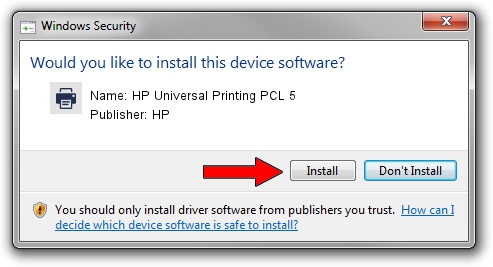Advertising seems to be blocked by your browser.
The ads help us provide this software and web site to you for free.
Please support our project by allowing our site to show ads.
Home /
Manufacturers /
HP /
HP Universal Printing PCL 5 /
WSDPRINT/Hewlett-PackardHP_CoAB37 /
61.150.02.15717 May 10, 2013
HP HP Universal Printing PCL 5 how to download and install the driver
HP Universal Printing PCL 5 is a Printer device. The Windows version of this driver was developed by HP. In order to make sure you are downloading the exact right driver the hardware id is WSDPRINT/Hewlett-PackardHP_CoAB37.
1. HP HP Universal Printing PCL 5 - install the driver manually
- Download the driver setup file for HP HP Universal Printing PCL 5 driver from the location below. This is the download link for the driver version 61.150.02.15717 released on 2013-05-10.
- Run the driver setup file from a Windows account with administrative rights. If your UAC (User Access Control) is enabled then you will have to accept of the driver and run the setup with administrative rights.
- Go through the driver installation wizard, which should be quite straightforward. The driver installation wizard will scan your PC for compatible devices and will install the driver.
- Shutdown and restart your PC and enjoy the updated driver, as you can see it was quite smple.
Driver file size: 20474305 bytes (19.53 MB)
This driver received an average rating of 4.6 stars out of 81050 votes.
This driver will work for the following versions of Windows:
- This driver works on Windows 2000 64 bits
- This driver works on Windows Server 2003 64 bits
- This driver works on Windows XP 64 bits
- This driver works on Windows Vista 64 bits
- This driver works on Windows 7 64 bits
- This driver works on Windows 8 64 bits
- This driver works on Windows 8.1 64 bits
- This driver works on Windows 10 64 bits
- This driver works on Windows 11 64 bits
2. How to use DriverMax to install HP HP Universal Printing PCL 5 driver
The most important advantage of using DriverMax is that it will setup the driver for you in the easiest possible way and it will keep each driver up to date. How can you install a driver using DriverMax? Let's see!
- Start DriverMax and press on the yellow button that says ~SCAN FOR DRIVER UPDATES NOW~. Wait for DriverMax to scan and analyze each driver on your PC.
- Take a look at the list of detected driver updates. Scroll the list down until you locate the HP HP Universal Printing PCL 5 driver. Click the Update button.
- That's it, you installed your first driver!

Aug 6 2016 9:06AM / Written by Dan Armano for DriverMax
follow @danarm