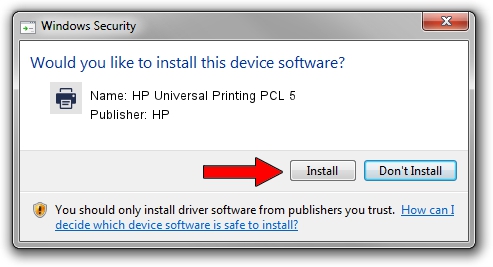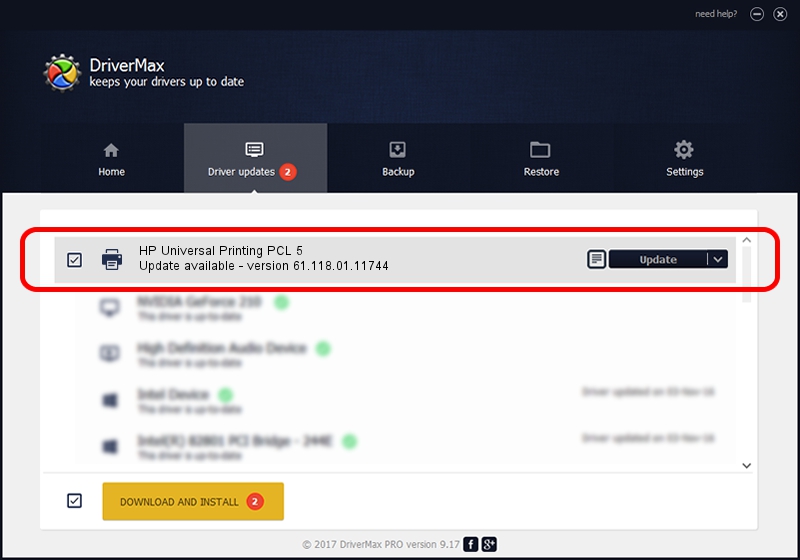Advertising seems to be blocked by your browser.
The ads help us provide this software and web site to you for free.
Please support our project by allowing our site to show ads.
Home /
Manufacturers /
HP /
HP Universal Printing PCL 5 /
WSDPRINT/Hewlett-PackardHP_Co9E83 /
61.118.01.11744 Nov 11, 2011
HP HP Universal Printing PCL 5 how to download and install the driver
HP Universal Printing PCL 5 is a Printer hardware device. The Windows version of this driver was developed by HP. The hardware id of this driver is WSDPRINT/Hewlett-PackardHP_Co9E83; this string has to match your hardware.
1. How to manually install HP HP Universal Printing PCL 5 driver
- Download the driver setup file for HP HP Universal Printing PCL 5 driver from the link below. This download link is for the driver version 61.118.01.11744 dated 2011-11-11.
- Run the driver installation file from a Windows account with the highest privileges (rights). If your User Access Control Service (UAC) is running then you will have to accept of the driver and run the setup with administrative rights.
- Follow the driver setup wizard, which should be quite straightforward. The driver setup wizard will analyze your PC for compatible devices and will install the driver.
- Restart your PC and enjoy the updated driver, as you can see it was quite smple.
Driver file size: 19509563 bytes (18.61 MB)
This driver was rated with an average of 4.3 stars by 9634 users.
This driver is fully compatible with the following versions of Windows:
- This driver works on Windows 2000 64 bits
- This driver works on Windows Server 2003 64 bits
- This driver works on Windows XP 64 bits
- This driver works on Windows Vista 64 bits
- This driver works on Windows 7 64 bits
- This driver works on Windows 8 64 bits
- This driver works on Windows 8.1 64 bits
- This driver works on Windows 10 64 bits
- This driver works on Windows 11 64 bits
2. How to use DriverMax to install HP HP Universal Printing PCL 5 driver
The most important advantage of using DriverMax is that it will install the driver for you in the easiest possible way and it will keep each driver up to date. How can you install a driver with DriverMax? Let's see!
- Start DriverMax and press on the yellow button that says ~SCAN FOR DRIVER UPDATES NOW~. Wait for DriverMax to scan and analyze each driver on your PC.
- Take a look at the list of detected driver updates. Scroll the list down until you find the HP HP Universal Printing PCL 5 driver. Click the Update button.
- Finished installing the driver!

Jul 6 2016 6:53PM / Written by Daniel Statescu for DriverMax
follow @DanielStatescu