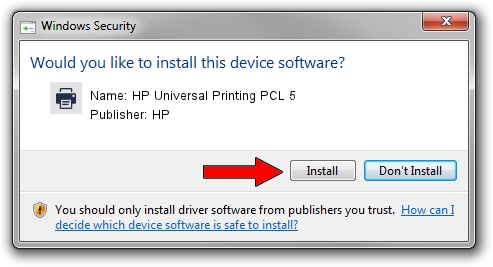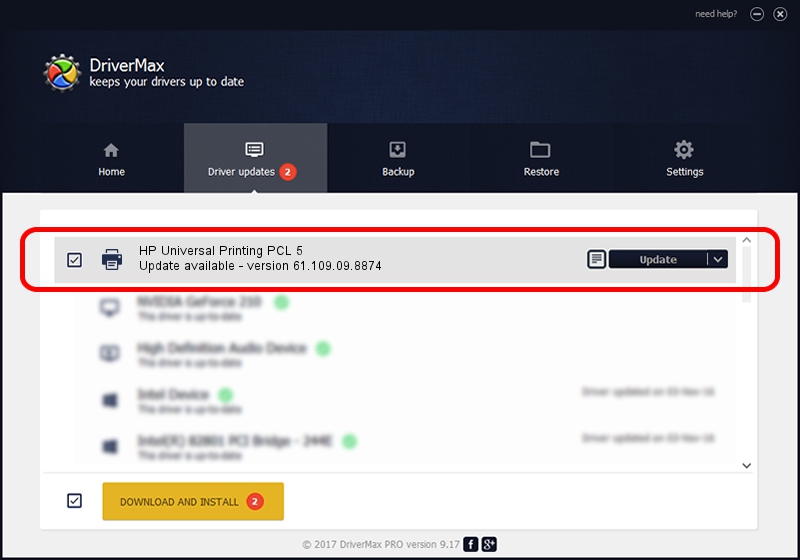Advertising seems to be blocked by your browser.
The ads help us provide this software and web site to you for free.
Please support our project by allowing our site to show ads.
Home /
Manufacturers /
HP /
HP Universal Printing PCL 5 /
USBPRINT/VID_03F0&PID_5c17&REV_0100&PRINT_HPZ /
61.109.09.8874 Oct 29, 2010
Driver for HP HP Universal Printing PCL 5 - downloading and installing it
HP Universal Printing PCL 5 is a Printer hardware device. The Windows version of this driver was developed by HP. USBPRINT/VID_03F0&PID_5c17&REV_0100&PRINT_HPZ is the matching hardware id of this device.
1. Manually install HP HP Universal Printing PCL 5 driver
- Download the driver setup file for HP HP Universal Printing PCL 5 driver from the location below. This download link is for the driver version 61.109.09.8874 dated 2010-10-29.
- Run the driver installation file from a Windows account with the highest privileges (rights). If your User Access Control (UAC) is running then you will have to accept of the driver and run the setup with administrative rights.
- Go through the driver setup wizard, which should be quite easy to follow. The driver setup wizard will scan your PC for compatible devices and will install the driver.
- Shutdown and restart your computer and enjoy the updated driver, as you can see it was quite smple.
Download size of the driver: 18529115 bytes (17.67 MB)
This driver was rated with an average of 5 stars by 24801 users.
This driver will work for the following versions of Windows:
- This driver works on Windows 2000 64 bits
- This driver works on Windows Server 2003 64 bits
- This driver works on Windows XP 64 bits
- This driver works on Windows Vista 64 bits
- This driver works on Windows 7 64 bits
- This driver works on Windows 8 64 bits
- This driver works on Windows 8.1 64 bits
- This driver works on Windows 10 64 bits
- This driver works on Windows 11 64 bits
2. The easy way: using DriverMax to install HP HP Universal Printing PCL 5 driver
The advantage of using DriverMax is that it will install the driver for you in just a few seconds and it will keep each driver up to date. How easy can you install a driver using DriverMax? Let's see!
- Start DriverMax and press on the yellow button that says ~SCAN FOR DRIVER UPDATES NOW~. Wait for DriverMax to scan and analyze each driver on your PC.
- Take a look at the list of detected driver updates. Search the list until you locate the HP HP Universal Printing PCL 5 driver. Click on Update.
- That's it, you installed your first driver!

Jul 9 2016 3:21PM / Written by Andreea Kartman for DriverMax
follow @DeeaKartman