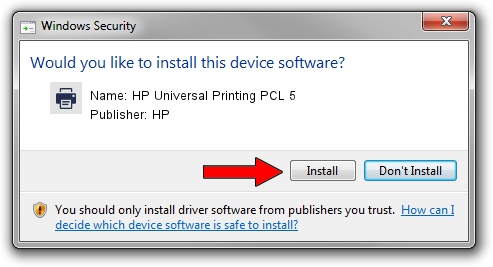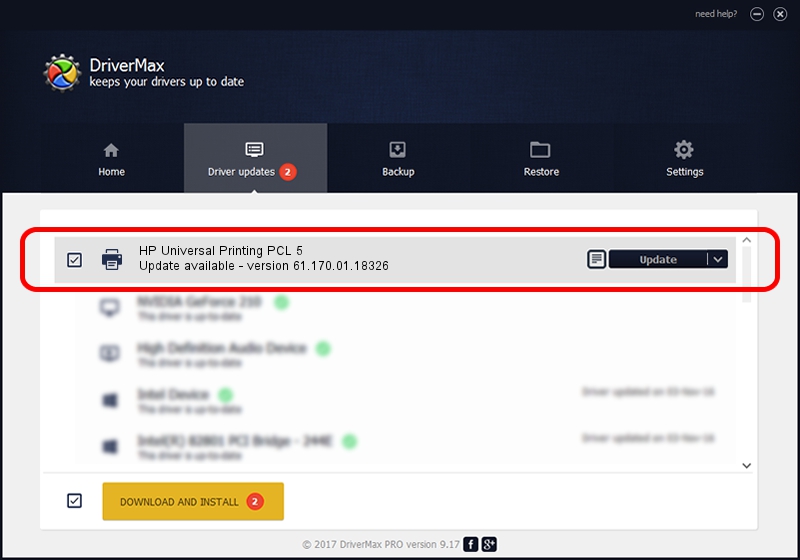Advertising seems to be blocked by your browser.
The ads help us provide this software and web site to you for free.
Please support our project by allowing our site to show ads.
Home /
Manufacturers /
HP /
HP Universal Printing PCL 5 /
USBPRINT/VID_03F0&PID_5c17&REV_0100 /
61.170.01.18326 Jun 17, 2014
HP HP Universal Printing PCL 5 driver download and installation
HP Universal Printing PCL 5 is a Printer device. The developer of this driver was HP. In order to make sure you are downloading the exact right driver the hardware id is USBPRINT/VID_03F0&PID_5c17&REV_0100.
1. Install HP HP Universal Printing PCL 5 driver manually
- You can download from the link below the driver setup file for the HP HP Universal Printing PCL 5 driver. The archive contains version 61.170.01.18326 dated 2014-06-17 of the driver.
- Run the driver installer file from a user account with administrative rights. If your UAC (User Access Control) is enabled please confirm the installation of the driver and run the setup with administrative rights.
- Go through the driver installation wizard, which will guide you; it should be quite easy to follow. The driver installation wizard will scan your computer and will install the right driver.
- When the operation finishes restart your PC in order to use the updated driver. As you can see it was quite smple to install a Windows driver!
This driver was rated with an average of 3.4 stars by 54823 users.
2. Installing the HP HP Universal Printing PCL 5 driver using DriverMax: the easy way
The advantage of using DriverMax is that it will setup the driver for you in the easiest possible way and it will keep each driver up to date. How can you install a driver using DriverMax? Let's take a look!
- Open DriverMax and press on the yellow button that says ~SCAN FOR DRIVER UPDATES NOW~. Wait for DriverMax to analyze each driver on your computer.
- Take a look at the list of detected driver updates. Scroll the list down until you locate the HP HP Universal Printing PCL 5 driver. Click on Update.
- Finished installing the driver!

Jun 20 2016 12:48PM / Written by Daniel Statescu for DriverMax
follow @DanielStatescu