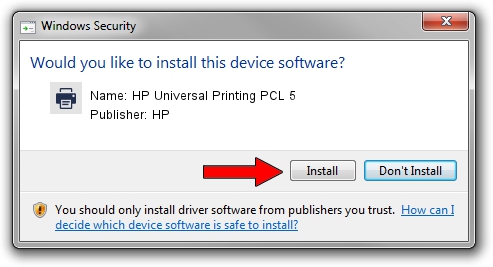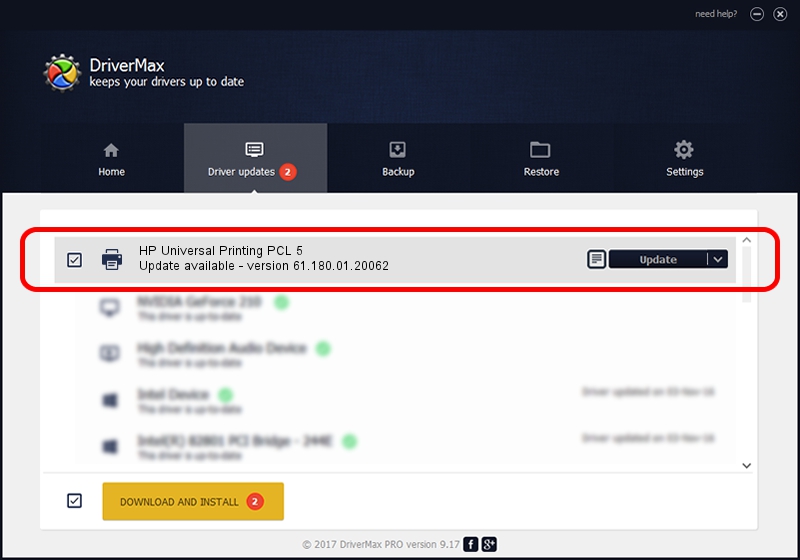Advertising seems to be blocked by your browser.
The ads help us provide this software and web site to you for free.
Please support our project by allowing our site to show ads.
Home /
Manufacturers /
HP /
HP Universal Printing PCL 5 /
USBPRINT/VID_03F0&PID_412A&REV_0100 /
61.180.01.20062 Aug 18, 2015
HP HP Universal Printing PCL 5 - two ways of downloading and installing the driver
HP Universal Printing PCL 5 is a Printer device. The Windows version of this driver was developed by HP. The hardware id of this driver is USBPRINT/VID_03F0&PID_412A&REV_0100.
1. HP HP Universal Printing PCL 5 - install the driver manually
- Download the setup file for HP HP Universal Printing PCL 5 driver from the location below. This download link is for the driver version 61.180.01.20062 dated 2015-08-18.
- Run the driver setup file from a Windows account with administrative rights. If your UAC (User Access Control) is running then you will have to accept of the driver and run the setup with administrative rights.
- Go through the driver installation wizard, which should be pretty easy to follow. The driver installation wizard will scan your PC for compatible devices and will install the driver.
- Restart your computer and enjoy the updated driver, it is as simple as that.
Download size of the driver: 22181537 bytes (21.15 MB)
This driver received an average rating of 4.2 stars out of 81914 votes.
This driver is fully compatible with the following versions of Windows:
- This driver works on Windows 2000 64 bits
- This driver works on Windows Server 2003 64 bits
- This driver works on Windows XP 64 bits
- This driver works on Windows Vista 64 bits
- This driver works on Windows 7 64 bits
- This driver works on Windows 8 64 bits
- This driver works on Windows 8.1 64 bits
- This driver works on Windows 10 64 bits
- This driver works on Windows 11 64 bits
2. Installing the HP HP Universal Printing PCL 5 driver using DriverMax: the easy way
The most important advantage of using DriverMax is that it will install the driver for you in the easiest possible way and it will keep each driver up to date, not just this one. How easy can you install a driver using DriverMax? Let's see!
- Start DriverMax and push on the yellow button that says ~SCAN FOR DRIVER UPDATES NOW~. Wait for DriverMax to analyze each driver on your computer.
- Take a look at the list of driver updates. Scroll the list down until you locate the HP HP Universal Printing PCL 5 driver. Click on Update.
- That's it, you installed your first driver!

May 6 2024 6:54AM / Written by Dan Armano for DriverMax
follow @danarm