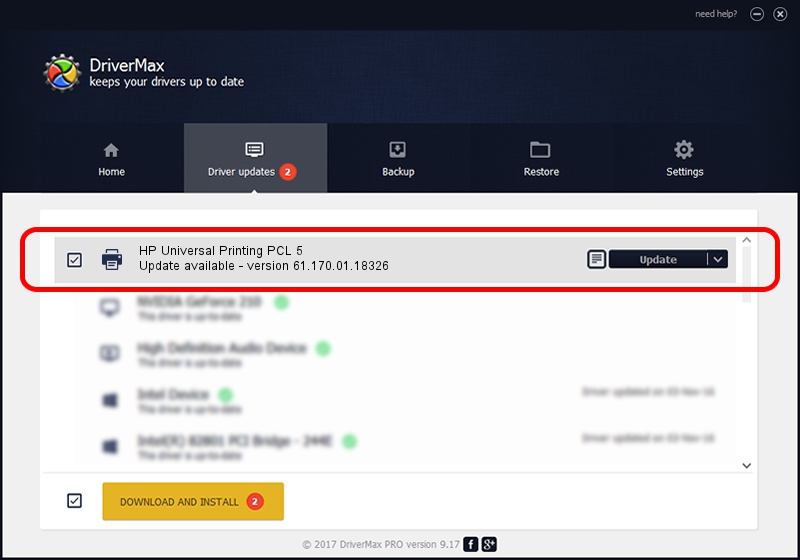Advertising seems to be blocked by your browser.
The ads help us provide this software and web site to you for free.
Please support our project by allowing our site to show ads.
Home /
Manufacturers /
HP /
HP Universal Printing PCL 5 /
USBPRINT/VID_03F0&PID_2B2A&REV_0100 /
61.170.01.18326 Jun 17, 2014
HP HP Universal Printing PCL 5 - two ways of downloading and installing the driver
HP Universal Printing PCL 5 is a Printer device. This Windows driver was developed by HP. In order to make sure you are downloading the exact right driver the hardware id is USBPRINT/VID_03F0&PID_2B2A&REV_0100.
1. Manually install HP HP Universal Printing PCL 5 driver
- Download the setup file for HP HP Universal Printing PCL 5 driver from the location below. This download link is for the driver version 61.170.01.18326 released on 2014-06-17.
- Start the driver setup file from a Windows account with administrative rights. If your UAC (User Access Control) is enabled then you will have to confirm the installation of the driver and run the setup with administrative rights.
- Follow the driver installation wizard, which should be quite easy to follow. The driver installation wizard will scan your PC for compatible devices and will install the driver.
- Restart your computer and enjoy the updated driver, as you can see it was quite smple.
Driver rating 3 stars out of 59865 votes.
2. Installing the HP HP Universal Printing PCL 5 driver using DriverMax: the easy way
The advantage of using DriverMax is that it will setup the driver for you in the easiest possible way and it will keep each driver up to date. How easy can you install a driver using DriverMax? Let's see!
- Open DriverMax and press on the yellow button named ~SCAN FOR DRIVER UPDATES NOW~. Wait for DriverMax to scan and analyze each driver on your computer.
- Take a look at the list of detected driver updates. Search the list until you find the HP HP Universal Printing PCL 5 driver. Click the Update button.
- That's all, the driver is now installed!

Jun 20 2016 12:48PM / Written by Daniel Statescu for DriverMax
follow @DanielStatescu