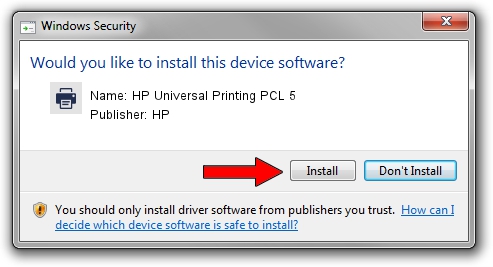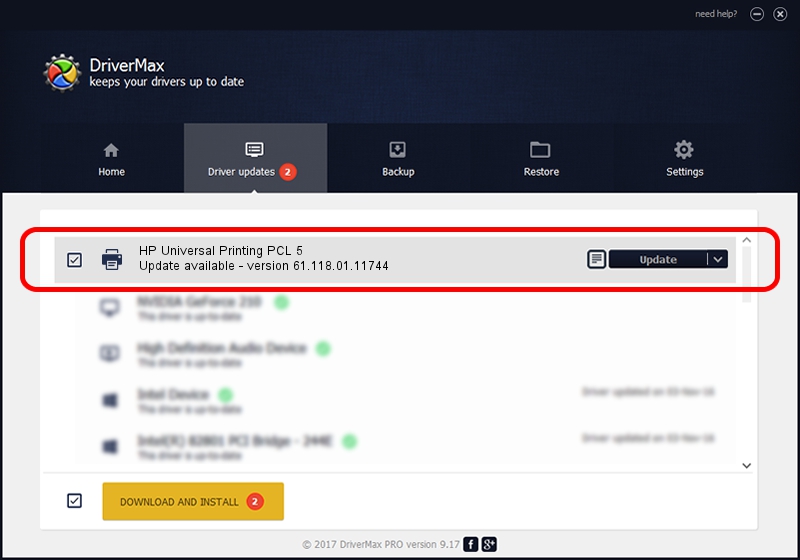Advertising seems to be blocked by your browser.
The ads help us provide this software and web site to you for free.
Please support our project by allowing our site to show ads.
Home /
Manufacturers /
HP /
HP Universal Printing PCL 5 /
USBPRINT/Hewlett-PackardHP_LaE723 /
61.118.01.11744 Nov 11, 2011
Download and install HP HP Universal Printing PCL 5 driver
HP Universal Printing PCL 5 is a Printer hardware device. The developer of this driver was HP. USBPRINT/Hewlett-PackardHP_LaE723 is the matching hardware id of this device.
1. HP HP Universal Printing PCL 5 - install the driver manually
- Download the driver setup file for HP HP Universal Printing PCL 5 driver from the location below. This download link is for the driver version 61.118.01.11744 released on 2011-11-11.
- Run the driver installation file from a Windows account with the highest privileges (rights). If your UAC (User Access Control) is enabled then you will have to accept of the driver and run the setup with administrative rights.
- Go through the driver setup wizard, which should be quite straightforward. The driver setup wizard will analyze your PC for compatible devices and will install the driver.
- Restart your PC and enjoy the new driver, as you can see it was quite smple.
The file size of this driver is 19509563 bytes (18.61 MB)
This driver received an average rating of 4.7 stars out of 29725 votes.
This driver was released for the following versions of Windows:
- This driver works on Windows 2000 64 bits
- This driver works on Windows Server 2003 64 bits
- This driver works on Windows XP 64 bits
- This driver works on Windows Vista 64 bits
- This driver works on Windows 7 64 bits
- This driver works on Windows 8 64 bits
- This driver works on Windows 8.1 64 bits
- This driver works on Windows 10 64 bits
- This driver works on Windows 11 64 bits
2. Installing the HP HP Universal Printing PCL 5 driver using DriverMax: the easy way
The most important advantage of using DriverMax is that it will install the driver for you in just a few seconds and it will keep each driver up to date. How can you install a driver using DriverMax? Let's take a look!
- Open DriverMax and press on the yellow button that says ~SCAN FOR DRIVER UPDATES NOW~. Wait for DriverMax to scan and analyze each driver on your computer.
- Take a look at the list of driver updates. Scroll the list down until you find the HP HP Universal Printing PCL 5 driver. Click on Update.
- That's all, the driver is now installed!

Aug 1 2016 1:33PM / Written by Andreea Kartman for DriverMax
follow @DeeaKartman