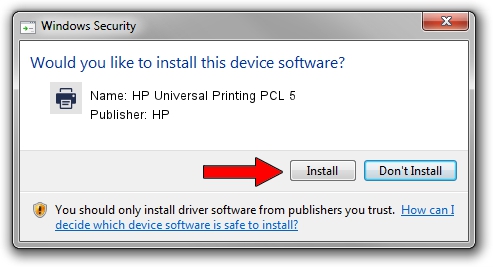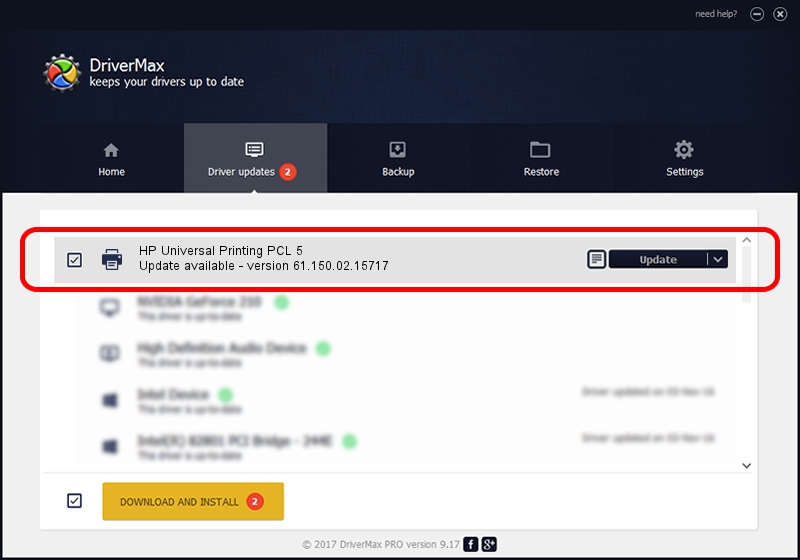Advertising seems to be blocked by your browser.
The ads help us provide this software and web site to you for free.
Please support our project by allowing our site to show ads.
Home /
Manufacturers /
HP /
HP Universal Printing PCL 5 /
USBPRINT/Hewlett-PackardHP_LaB201 /
61.150.02.15717 May 10, 2013
HP HP Universal Printing PCL 5 driver download and installation
HP Universal Printing PCL 5 is a Printer hardware device. The Windows version of this driver was developed by HP. USBPRINT/Hewlett-PackardHP_LaB201 is the matching hardware id of this device.
1. HP HP Universal Printing PCL 5 driver - how to install it manually
- Download the driver setup file for HP HP Universal Printing PCL 5 driver from the link below. This is the download link for the driver version 61.150.02.15717 released on 2013-05-10.
- Run the driver installation file from a Windows account with the highest privileges (rights). If your User Access Control Service (UAC) is enabled then you will have to accept of the driver and run the setup with administrative rights.
- Go through the driver setup wizard, which should be pretty straightforward. The driver setup wizard will analyze your PC for compatible devices and will install the driver.
- Restart your computer and enjoy the fresh driver, it is as simple as that.
Download size of the driver: 20474305 bytes (19.53 MB)
This driver received an average rating of 4.5 stars out of 39257 votes.
This driver was released for the following versions of Windows:
- This driver works on Windows 2000 64 bits
- This driver works on Windows Server 2003 64 bits
- This driver works on Windows XP 64 bits
- This driver works on Windows Vista 64 bits
- This driver works on Windows 7 64 bits
- This driver works on Windows 8 64 bits
- This driver works on Windows 8.1 64 bits
- This driver works on Windows 10 64 bits
- This driver works on Windows 11 64 bits
2. How to use DriverMax to install HP HP Universal Printing PCL 5 driver
The most important advantage of using DriverMax is that it will setup the driver for you in the easiest possible way and it will keep each driver up to date, not just this one. How can you install a driver with DriverMax? Let's take a look!
- Open DriverMax and press on the yellow button that says ~SCAN FOR DRIVER UPDATES NOW~. Wait for DriverMax to analyze each driver on your computer.
- Take a look at the list of detected driver updates. Scroll the list down until you locate the HP HP Universal Printing PCL 5 driver. Click the Update button.
- That's it, you installed your first driver!