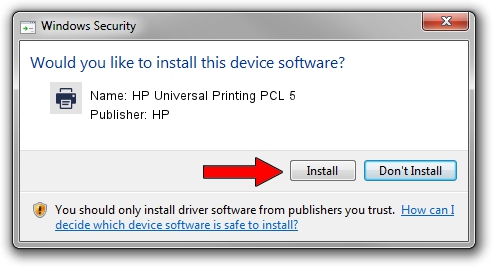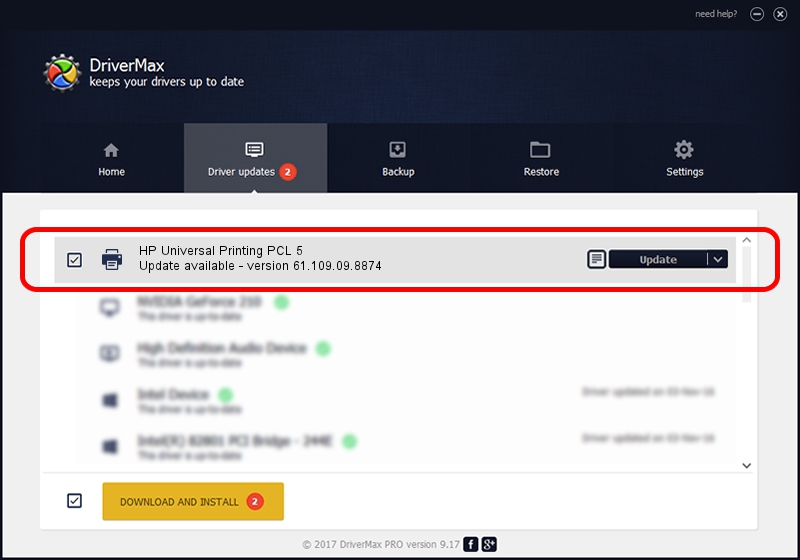Advertising seems to be blocked by your browser.
The ads help us provide this software and web site to you for free.
Please support our project by allowing our site to show ads.
Home /
Manufacturers /
HP /
HP Universal Printing PCL 5 /
USBPRINT/Hewlett-PackardHP_Co9ADF /
61.109.09.8874 Oct 29, 2010
HP HP Universal Printing PCL 5 how to download and install the driver
HP Universal Printing PCL 5 is a Printer hardware device. The developer of this driver was HP. In order to make sure you are downloading the exact right driver the hardware id is USBPRINT/Hewlett-PackardHP_Co9ADF.
1. Install HP HP Universal Printing PCL 5 driver manually
- You can download from the link below the driver setup file for the HP HP Universal Printing PCL 5 driver. The archive contains version 61.109.09.8874 dated 2010-10-29 of the driver.
- Start the driver installer file from a user account with administrative rights. If your User Access Control (UAC) is started please confirm the installation of the driver and run the setup with administrative rights.
- Follow the driver setup wizard, which will guide you; it should be pretty easy to follow. The driver setup wizard will scan your PC and will install the right driver.
- When the operation finishes restart your PC in order to use the updated driver. It is as simple as that to install a Windows driver!
Driver file size: 18529115 bytes (17.67 MB)
This driver received an average rating of 4.2 stars out of 17979 votes.
This driver is compatible with the following versions of Windows:
- This driver works on Windows 2000 64 bits
- This driver works on Windows Server 2003 64 bits
- This driver works on Windows XP 64 bits
- This driver works on Windows Vista 64 bits
- This driver works on Windows 7 64 bits
- This driver works on Windows 8 64 bits
- This driver works on Windows 8.1 64 bits
- This driver works on Windows 10 64 bits
- This driver works on Windows 11 64 bits
2. How to install HP HP Universal Printing PCL 5 driver using DriverMax
The most important advantage of using DriverMax is that it will setup the driver for you in just a few seconds and it will keep each driver up to date. How easy can you install a driver with DriverMax? Let's follow a few steps!
- Start DriverMax and press on the yellow button that says ~SCAN FOR DRIVER UPDATES NOW~. Wait for DriverMax to analyze each driver on your PC.
- Take a look at the list of available driver updates. Search the list until you locate the HP HP Universal Printing PCL 5 driver. Click on Update.
- That's it, you installed your first driver!

Jul 13 2016 5:33PM / Written by Daniel Statescu for DriverMax
follow @DanielStatescu