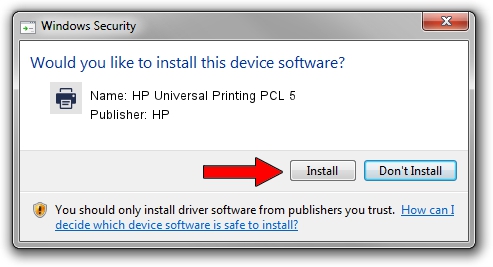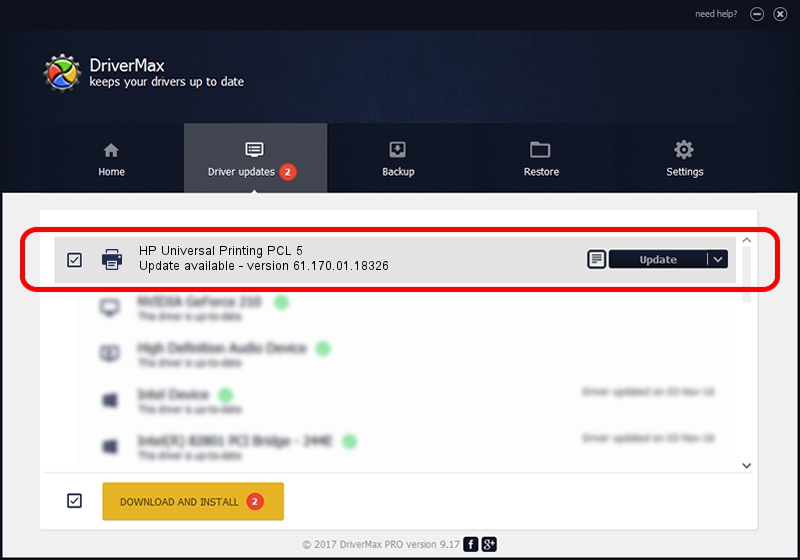Advertising seems to be blocked by your browser.
The ads help us provide this software and web site to you for free.
Please support our project by allowing our site to show ads.
Home /
Manufacturers /
HP /
HP Universal Printing PCL 5 /
USBPRINT/Hewlett-PackardHP_Co862F /
61.170.01.18326 Jun 17, 2014
HP HP Universal Printing PCL 5 how to download and install the driver
HP Universal Printing PCL 5 is a Printer device. This driver was developed by HP. In order to make sure you are downloading the exact right driver the hardware id is USBPRINT/Hewlett-PackardHP_Co862F.
1. HP HP Universal Printing PCL 5 driver - how to install it manually
- Download the setup file for HP HP Universal Printing PCL 5 driver from the location below. This download link is for the driver version 61.170.01.18326 dated 2014-06-17.
- Start the driver setup file from a Windows account with the highest privileges (rights). If your User Access Control Service (UAC) is running then you will have to accept of the driver and run the setup with administrative rights.
- Go through the driver installation wizard, which should be pretty straightforward. The driver installation wizard will analyze your PC for compatible devices and will install the driver.
- Shutdown and restart your PC and enjoy the updated driver, as you can see it was quite smple.
Driver rating 3 stars out of 88921 votes.
2. How to use DriverMax to install HP HP Universal Printing PCL 5 driver
The advantage of using DriverMax is that it will setup the driver for you in just a few seconds and it will keep each driver up to date. How easy can you install a driver with DriverMax? Let's take a look!
- Open DriverMax and push on the yellow button named ~SCAN FOR DRIVER UPDATES NOW~. Wait for DriverMax to scan and analyze each driver on your computer.
- Take a look at the list of driver updates. Search the list until you locate the HP HP Universal Printing PCL 5 driver. Click on Update.
- That's all, the driver is now installed!