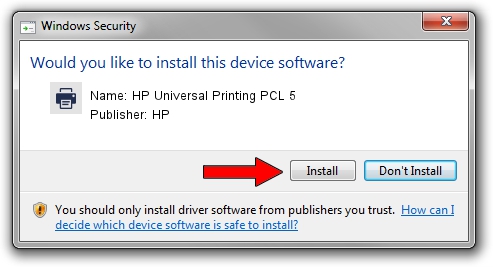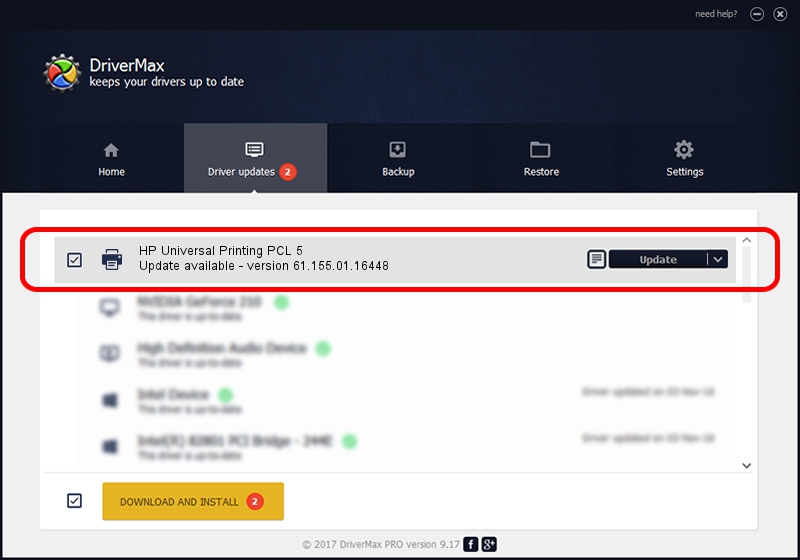Advertising seems to be blocked by your browser.
The ads help us provide this software and web site to you for free.
Please support our project by allowing our site to show ads.
Home /
Manufacturers /
HP /
HP Universal Printing PCL 5 /
USBPRINT/Hewlett-PackardHP_Co6bd1 /
61.155.01.16448 Aug 02, 2013
HP HP Universal Printing PCL 5 - two ways of downloading and installing the driver
HP Universal Printing PCL 5 is a Printer device. The Windows version of this driver was developed by HP. The hardware id of this driver is USBPRINT/Hewlett-PackardHP_Co6bd1.
1. Install HP HP Universal Printing PCL 5 driver manually
- You can download from the link below the driver setup file for the HP HP Universal Printing PCL 5 driver. The archive contains version 61.155.01.16448 dated 2013-08-02 of the driver.
- Run the driver installer file from a user account with the highest privileges (rights). If your User Access Control Service (UAC) is running please accept of the driver and run the setup with administrative rights.
- Go through the driver installation wizard, which will guide you; it should be quite easy to follow. The driver installation wizard will analyze your computer and will install the right driver.
- When the operation finishes restart your computer in order to use the updated driver. It is as simple as that to install a Windows driver!
Size of this driver: 20569203 bytes (19.62 MB)
This driver was installed by many users and received an average rating of 4.8 stars out of 82842 votes.
This driver is compatible with the following versions of Windows:
- This driver works on Windows 2000 64 bits
- This driver works on Windows Server 2003 64 bits
- This driver works on Windows XP 64 bits
- This driver works on Windows Vista 64 bits
- This driver works on Windows 7 64 bits
- This driver works on Windows 8 64 bits
- This driver works on Windows 8.1 64 bits
- This driver works on Windows 10 64 bits
- This driver works on Windows 11 64 bits
2. Using DriverMax to install HP HP Universal Printing PCL 5 driver
The advantage of using DriverMax is that it will setup the driver for you in the easiest possible way and it will keep each driver up to date, not just this one. How can you install a driver using DriverMax? Let's take a look!
- Open DriverMax and press on the yellow button that says ~SCAN FOR DRIVER UPDATES NOW~. Wait for DriverMax to scan and analyze each driver on your PC.
- Take a look at the list of detected driver updates. Scroll the list down until you find the HP HP Universal Printing PCL 5 driver. Click the Update button.
- Enjoy using the updated driver! :)

Jul 15 2016 5:44PM / Written by Daniel Statescu for DriverMax
follow @DanielStatescu