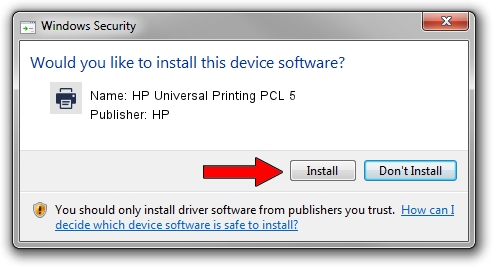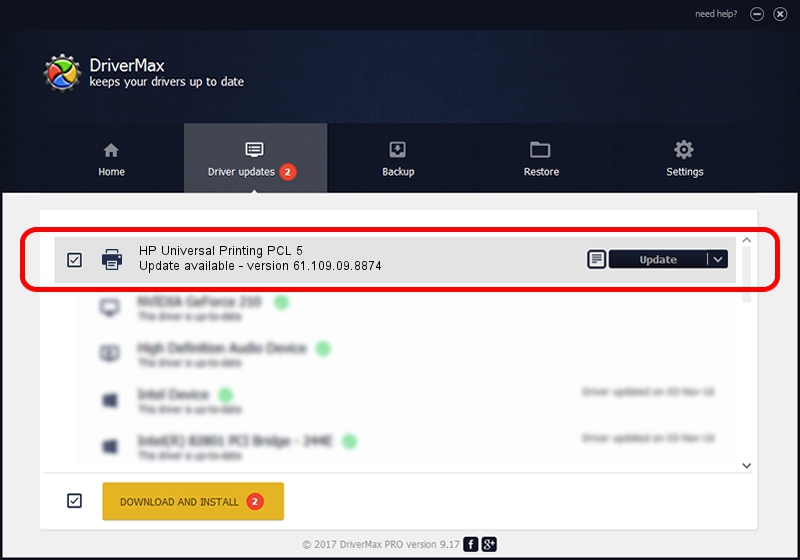Advertising seems to be blocked by your browser.
The ads help us provide this software and web site to you for free.
Please support our project by allowing our site to show ads.
Home /
Manufacturers /
HP /
HP Universal Printing PCL 5 /
USBPRINT/Hewlett-PackardHP_Co6DF5 /
61.109.09.8874 Oct 29, 2010
HP HP Universal Printing PCL 5 driver download and installation
HP Universal Printing PCL 5 is a Printer device. This driver was developed by HP. The hardware id of this driver is USBPRINT/Hewlett-PackardHP_Co6DF5; this string has to match your hardware.
1. HP HP Universal Printing PCL 5 driver - how to install it manually
- Download the driver setup file for HP HP Universal Printing PCL 5 driver from the link below. This is the download link for the driver version 61.109.09.8874 released on 2010-10-29.
- Run the driver installation file from a Windows account with the highest privileges (rights). If your User Access Control Service (UAC) is running then you will have to confirm the installation of the driver and run the setup with administrative rights.
- Go through the driver setup wizard, which should be quite straightforward. The driver setup wizard will scan your PC for compatible devices and will install the driver.
- Shutdown and restart your PC and enjoy the fresh driver, as you can see it was quite smple.
File size of the driver: 18529115 bytes (17.67 MB)
Driver rating 4.9 stars out of 79241 votes.
This driver is fully compatible with the following versions of Windows:
- This driver works on Windows 2000 64 bits
- This driver works on Windows Server 2003 64 bits
- This driver works on Windows XP 64 bits
- This driver works on Windows Vista 64 bits
- This driver works on Windows 7 64 bits
- This driver works on Windows 8 64 bits
- This driver works on Windows 8.1 64 bits
- This driver works on Windows 10 64 bits
- This driver works on Windows 11 64 bits
2. Using DriverMax to install HP HP Universal Printing PCL 5 driver
The most important advantage of using DriverMax is that it will install the driver for you in the easiest possible way and it will keep each driver up to date, not just this one. How easy can you install a driver with DriverMax? Let's take a look!
- Start DriverMax and press on the yellow button named ~SCAN FOR DRIVER UPDATES NOW~. Wait for DriverMax to scan and analyze each driver on your computer.
- Take a look at the list of driver updates. Search the list until you find the HP HP Universal Printing PCL 5 driver. Click on Update.
- Finished installing the driver!

Aug 10 2016 7:41PM / Written by Daniel Statescu for DriverMax
follow @DanielStatescu