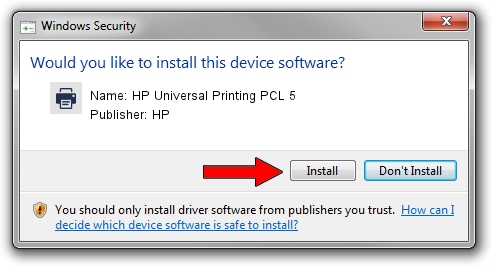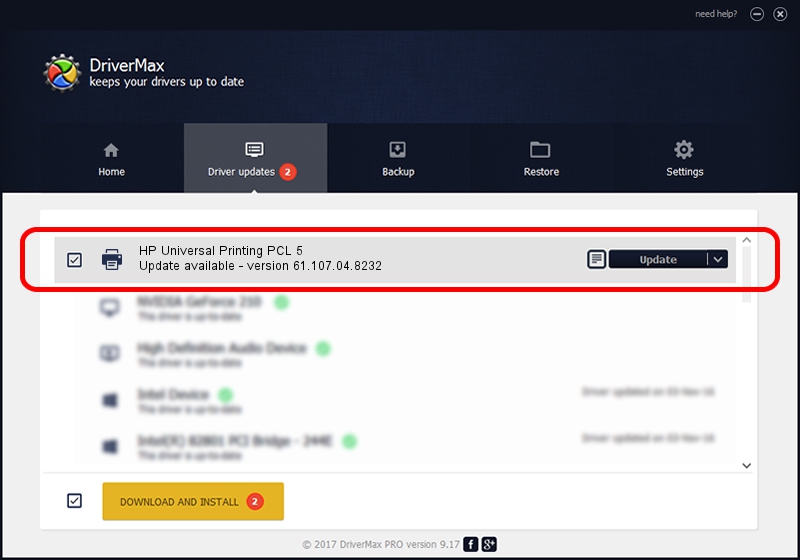Advertising seems to be blocked by your browser.
The ads help us provide this software and web site to you for free.
Please support our project by allowing our site to show ads.
Home /
Manufacturers /
HP /
HP Universal Printing PCL 5 /
USBPRINT/Hewlett-PackardHP_Co6DF5 /
61.107.04.8232 Aug 17, 2010
Download and install HP HP Universal Printing PCL 5 driver
HP Universal Printing PCL 5 is a Printer device. This Windows driver was developed by HP. USBPRINT/Hewlett-PackardHP_Co6DF5 is the matching hardware id of this device.
1. How to manually install HP HP Universal Printing PCL 5 driver
- You can download from the link below the driver installer file for the HP HP Universal Printing PCL 5 driver. The archive contains version 61.107.04.8232 released on 2010-08-17 of the driver.
- Run the driver installer file from a user account with administrative rights. If your UAC (User Access Control) is enabled please accept of the driver and run the setup with administrative rights.
- Go through the driver setup wizard, which will guide you; it should be pretty easy to follow. The driver setup wizard will analyze your PC and will install the right driver.
- When the operation finishes restart your computer in order to use the updated driver. As you can see it was quite smple to install a Windows driver!
The file size of this driver is 18115235 bytes (17.28 MB)
This driver was installed by many users and received an average rating of 4.3 stars out of 61808 votes.
This driver is fully compatible with the following versions of Windows:
- This driver works on Windows 2000 64 bits
- This driver works on Windows Server 2003 64 bits
- This driver works on Windows XP 64 bits
- This driver works on Windows Vista 64 bits
- This driver works on Windows 7 64 bits
- This driver works on Windows 8 64 bits
- This driver works on Windows 8.1 64 bits
- This driver works on Windows 10 64 bits
- This driver works on Windows 11 64 bits
2. How to use DriverMax to install HP HP Universal Printing PCL 5 driver
The advantage of using DriverMax is that it will setup the driver for you in just a few seconds and it will keep each driver up to date, not just this one. How easy can you install a driver using DriverMax? Let's follow a few steps!
- Start DriverMax and click on the yellow button that says ~SCAN FOR DRIVER UPDATES NOW~. Wait for DriverMax to analyze each driver on your PC.
- Take a look at the list of driver updates. Search the list until you find the HP HP Universal Printing PCL 5 driver. Click the Update button.
- Finished installing the driver!

Aug 6 2016 4:01PM / Written by Daniel Statescu for DriverMax
follow @DanielStatescu