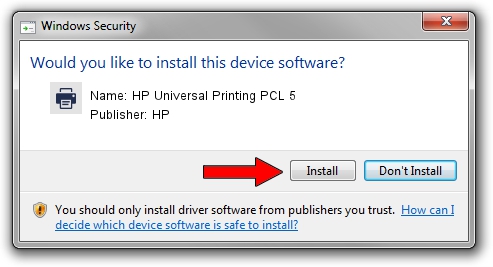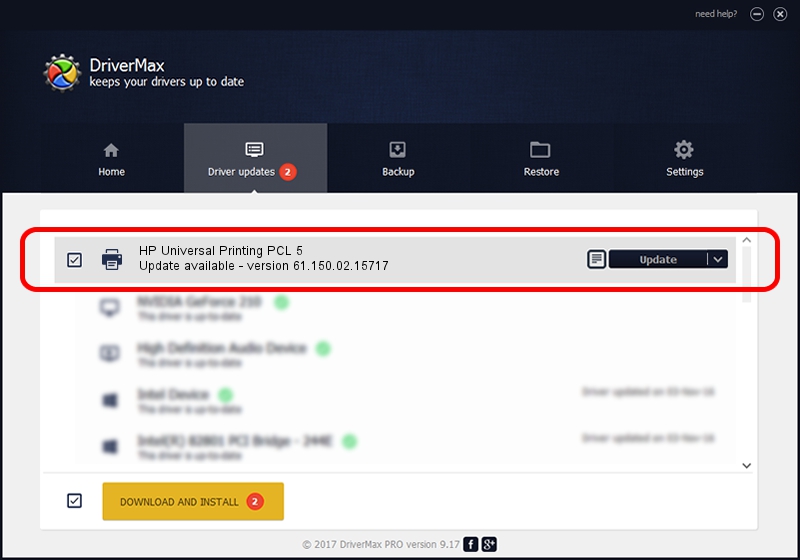Advertising seems to be blocked by your browser.
The ads help us provide this software and web site to you for free.
Please support our project by allowing our site to show ads.
Home /
Manufacturers /
HP /
HP Universal Printing PCL 5 /
LPTENUM/VID_03F0&PID_1F2A&REV_0100 /
61.150.02.15717 May 10, 2013
Download and install HP HP Universal Printing PCL 5 driver
HP Universal Printing PCL 5 is a Printer hardware device. This driver was developed by HP. In order to make sure you are downloading the exact right driver the hardware id is LPTENUM/VID_03F0&PID_1F2A&REV_0100.
1. Manually install HP HP Universal Printing PCL 5 driver
- Download the driver setup file for HP HP Universal Printing PCL 5 driver from the location below. This download link is for the driver version 61.150.02.15717 dated 2013-05-10.
- Run the driver installation file from a Windows account with the highest privileges (rights). If your UAC (User Access Control) is running then you will have to accept of the driver and run the setup with administrative rights.
- Go through the driver setup wizard, which should be quite straightforward. The driver setup wizard will scan your PC for compatible devices and will install the driver.
- Shutdown and restart your computer and enjoy the fresh driver, it is as simple as that.
The file size of this driver is 20474305 bytes (19.53 MB)
Driver rating 4.6 stars out of 86392 votes.
This driver will work for the following versions of Windows:
- This driver works on Windows 2000 64 bits
- This driver works on Windows Server 2003 64 bits
- This driver works on Windows XP 64 bits
- This driver works on Windows Vista 64 bits
- This driver works on Windows 7 64 bits
- This driver works on Windows 8 64 bits
- This driver works on Windows 8.1 64 bits
- This driver works on Windows 10 64 bits
- This driver works on Windows 11 64 bits
2. Installing the HP HP Universal Printing PCL 5 driver using DriverMax: the easy way
The most important advantage of using DriverMax is that it will install the driver for you in the easiest possible way and it will keep each driver up to date, not just this one. How can you install a driver using DriverMax? Let's follow a few steps!
- Open DriverMax and push on the yellow button that says ~SCAN FOR DRIVER UPDATES NOW~. Wait for DriverMax to scan and analyze each driver on your PC.
- Take a look at the list of driver updates. Search the list until you find the HP HP Universal Printing PCL 5 driver. Click the Update button.
- That's it, you installed your first driver!

Aug 15 2016 5:26PM / Written by Andreea Kartman for DriverMax
follow @DeeaKartman